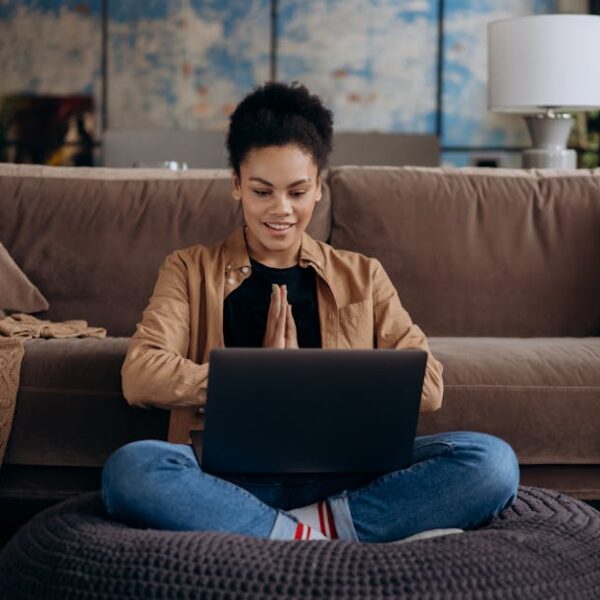Connecting your Eufy Robovac to Wi-Fi amplifies your cleaning experience, putting control right at your fingertips, whether it’s for Android or iOS users. The upgraded accessibility and advanced features facilitate a seamless, well-coordinated, and enjoyable cleaning experience.
Understanding Your Eufy Robovac
Efficiency and convenience are core attributes of the Eufy Robovac. It is equipped with smart features designed to ease your cleaning tasks, with the key feature being its ability to connect to Wi-Fi, thereby allowing users to control it from their handheld devices. These smart connectivity features have revolutionized cleaning, moving us away from traditional manual methods.
* Advanced remote control
* Scheduling cleaning tasks
* Automatic recharging
* Smart mapping and navigation
* Notification of a full dust box
Having a robust operating system, either Android or iOS, is the anchor to the Eufy Robovac’s functionality as it ensures seamless connectivity between your device and the vacuum cleaner.
Preparing for Connection
Connecting your Eufy Robovac goes beyond simply turning on your Wi-Fi. It involves a thorough check to ensure your Wi-Fi connection is stable and the EufyHome app is installed on your device. Distance also matters: you should be within close range of the robot vacuum to establish a successful connection.
* Ensure the Wi-Fi signal is strong and stable
* Install the EufyHome app on your device
* Keep the Robovac within a close range
* Check the power status on both your device and the Robovac
Always keep your EufyHome app updated to the latest version to ensure a smooth and efficient user experience.
Step-by-Step Process to Connect Eufy Robovac to Android
Android users can easily connect their Eufy Robovac to Wi-Fi by following a sequential procedure. This starts by launching the EufyHome app on your device, selecting your specific Robovac model, and following the prompt instructions until your device is successfully connected.
- Launch the EufyHome app on your Android device
- Select your specific Robovac model
- Follow the prompt instructions to connect your device
- Confirm successful connection by initiating a simple task
The advantage of using Android lies in the flexibility and adaptability of the system. However, each Android version might have slight variations in settings, which could pose a minor challenge when connecting. Be sure to understand the unique settings for your Android version.
Step-by-Step Process to Connect Eufy Robovac to iOS
iOS users can seamlessly connect their device to the Eufy Robovac by using the EufyHome app. The process involves launching the app, selecting the specific Robovac model, and persevering through the prompted steps until a successful connection is established.
- Open the EufyHome app on your iOS device
- Choose your particular Robovac model
- Observe the prompt step-by-step instructions
- Validate the connection by executing a task
Comparing Android to iOS, there are generally fewer variations between iOS versions, which can make the process smoother. However, restrictive permissions in iOS devices can sometimes complicate the connection process. It’s vital to check and consent to all necessary permissions.
Maintaining Connectivity and Troubleshooting
Maintaining a stable connection between your Eufy Robovac and Wi-Fi network ensures uninterrupted and efficient cleaning. Possible issues causing disrupted connections could be down to the Robovac, the Wi-Fi network, or the user device.
* Regularly update your EufyHome app to the latest version
* Ensure your Wi-Fi signal is stable and strong
* Keep your device near the Robovac during cleaning
* Restart your device and Robovac in case of any disruptions * Check that your device is operating on an up-to-date and compatible OS version
Remember, the first point of action in troubleshooting is identifying if the problem lies with the Robovac, the Wi-Fi network, or the user device. Once you know the cause, you can apply specific solutions to fix the issue.
| Troubleshooting Aspect | Android | iOS |
|---|---|---|
| ————- | ————- | ————- |
| EufyHome App | Ensure the app is updated, force stop and restart if it’s unresponsive | Confirm the app is updated and restart if it’s not working correctly |
| Wi-Fi Network | Check Wi-Fi signal on device, reset router if necessary | Verify Wi-Fi signal on device, consider a router reset |
| Eufy Robovac | Do a power cycle, reset if needed | Perform a power cycle, opt to reset if it fails to connect |
Endeavor to maintain a strong, uninterrupted connection for a seamless and enjoyable cleaning experience. Connecting your Eufy Robovac to Wi-Fi is an easy process that amplifies ease within your cleaning routine. Use these tips and practices to make the most of this smart machine and enjoy a well-coordinated home cleaning!
Key Takeaway:
- Connecting Eufy Robovac to Wi-Fi requires a stable Wi-Fi connection, proximity to the robot vacuum, and the EufyHome app installed on either an Android or iOS device.
- The Eufy Robovac’s key smart features include advanced remote control, scheduled cleaning tasks, automatic recharging, smart mapping and navigation, and a full dust box notification.
- Both Android and iOS users can connect their devices to the Eufy Robovac by following similar steps with slight differences due to variations in operating systems.
- It’s important to maintain a strong and stable connection with regular app updates, reliable Wi-Fi signal, proximity to Robovac, and updated and efficient operating systems.
- Troubleshooting involves identifying whether the problem lies with the Robovac, the Wi-Fi network, or the user device and acting accordingly for each case.
Take comfort in the fact that Eufy Robovac is designed for simplicity and efficiency. With this guide, you’ll easily connect your Robovac to your Wi-Fi network, offering you an enhanced level of control and convenience in your cleaning tasks. Stay updated with the EufyHome app on your device and enjoy a smooth, uninterrupted cleaning experience.
FAQs
Q: What do I do if I lose connectivity to my Eufy Robovac?
A: Losing connection could be due to several factors. Start by checking your Wi-Fi signal, ensuring your app is updated, and your device is near the Robovac. If the connection still can’t be established, restarting your device and Robovac might solve the issue.
Q: Does the EufyHome app work on all Android and iOS devices?
A: As long as your device is running on a supported Android or iOS version, it should be compatible with the EufyHome app. Make sure your operating systems are updated to the latest versions to ensure seamless connectivity.
Q: Can I connect my Eufy Robovac to multiple devices?
A: Yes, your Eufy Robovac can be controlled from multiple devices. Just ensure the EufyHome app is installed and connected on each device.
Q: Does the Eufy Robovac work without Wi-Fi?
A: Yes, the Eufy Robovac can operate without Wi-Fi connectivity. However, connecting it to Wi-Fi provides greater control options and access to advanced features.
Q: How can I tell if my Eufy Robovac is connected to my Wi-Fi network?
A: Once connected, you can initiate a task or operation from your EufyHome app to test the connection. If your Robovac responds accurately to the command, then it is connected properly.
We hope you find these guidelines useful. Feel free to explore more helpful articles on our website and share this post with others who might benefit from it. Happy cleaning with your Eufy Robovac!