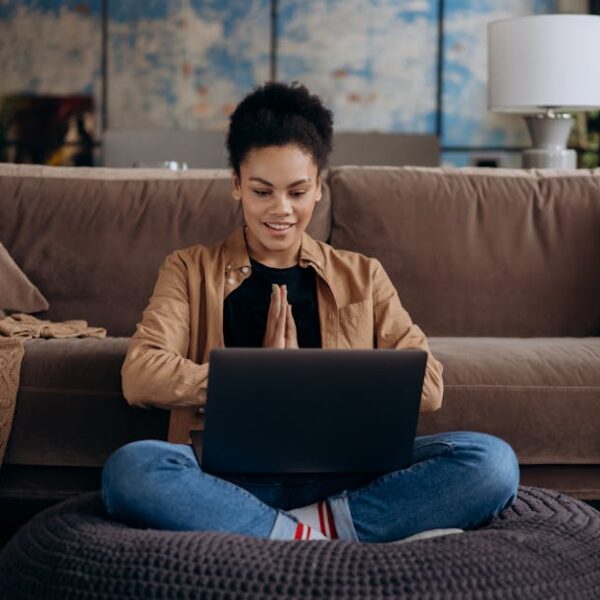Integrating a Samsung POWERbot into your smart home ecosystem can take your home automation to the next level. With the right setup, you can control your robot vacuum cleaner by merely using your voice with a smart speaker such as Amazon’s Alexa or Google Home. As voice-controlled assistants continue to make significant strides in the smart home sphere, commanding your POWERbot to clean specific rooms or set schedules via these platforms has become an attractive feature for many. This article will provide you with comprehensive steps on how to connect your Samsung POWERbot to Alexa and Google Home effectively.
Understanding Samsung POWERbot Compatibility
The Samsung POWERbot is designed to seamlessly blend into a smart home environment. It boasts compatibility with both Amazon’s Alexa and Google Home, enabling users to manipulate the device through voice commands for an enhanced, hands-free cleaning experience.
While numerous models of the Samsung POWERbot have this smart home functionality, it’s worth confirming whether your specific model has this compatibility:
- Samsung POWERbot R9350
- Samsung POWERbot R9250
- Samsung POWERbot R7090
- Samsung POWERbot R7050
harnessing your POWERbot’s smart home features holds significant appeal, although there are both advantages and downsides to consider. On the plus side, voice control means you can operate your robot vacuum without lifting a finger, perfect for multitasking or those with mobility challenges. However, this functionality depends heavily on a reliable Wi-Fi connection, and troubleshooting can sometimes be technical and cumbersome.
Steps to Connect Samsung POWERbot to Alexa
Before linking your Samsung POWERbot to Alexa, ensure you’ve set up both the device and your Alexa powered speaker. Once those are ready, follow the steps below:
- Install and open the Alexa app on your smart device.
- Navigate to Skills & Games, search for the Samsung Smart Home skill, and hit Enable.
- You’ll be prompted to ‘Link’ your Samsung account to Alexa, log in using your Samsung credentials.
- Discover your devices by saying, Alexa, discover devices or manually exploring the Alexa app.
Remember, for seamless operation, your POWERbot and Alexa device should be on the same Wi-Fi network. Always ensure that the Alexa app is updated, and regularly check that the Samsung Smart Home skill is enabled.
Steps to Connect Samsung POWERbot to Google Home
Similar to the Alexa setup, your Samsung POWERbot and Google Home device need to be set up and on the same Wi-Fi network.
- Open the Google Home app and tap on +.
- Select Set up device, thenWorks with Google.
- Find and select Samsung SmartThings from the list of providers.
- Link your Samsung account by inputting your login credentials.
- Once linked, you can control your POWERbot using Google Assistant commands.
Bear in mind that unlike Alexa, Google Home uses Samsung’s SmartThings to integrate with the POWERbot. It’s a good practice to check for any updates for your Google Home app and ensure that your Samsung POWERbot is visible on the SmartThings app.
In the next section, we will explore other ways to enhance your usage of Samsung POWERbot with these smart home platforms.
Optimizing Use of Samsung POWERbot with Alexa and Google Home
Making the most of your Samsung POWERbot with Alexa or Google Home can significantly streamline your cleaning process and make your smart home experience more exciting.
One of the ways to optimize usage is through creating routines, a series of actions triggered by one command. For instance, you can set a routine with the phrase Good morning, which could instruct your POWERbot to start cleaning, turn on the coffee maker, and play your favorite morning news update.
For your convenience, here are some possible voice commands you might utilize with both Alexa and Google Home:
- Start cleaning.
- Stop cleaning.
- Pause cleaning.
- Resume cleaning.
- Return to dock.
- Which area is being cleaned?
To ensure seamless operation, maintain a robust Wi-Fi connection. Position your router centrally in your house for the best signal coverage, and avoid blocking it with other devices or heavy furniture. To optimize your Internet speed, consider scheduling your POWERbot’s cleaning sessions during internet off-peak hours.
Ensuring Privacy and Security While Using Samsung POWERbot with Alexa and Google Home
As with any internet-connected device, it’s vital to safeguard your privacy and security when using your Samsung POWERbot with Alexa or Google Home. Here are a few tips to mitigate risks:
- Regularly update your devices: Make sure your Samsung POWERbot, Alexa, or Google Home always runs on the latest firmware to minimize security vulnerabilities.
- Strengthen your passwords: Avoid using easily guessed or basic passwords for your accounts. Opt for complex and unique combinations and update them regularly.
- Be cautious of your conversations: Smart speakers can inadvertently record or transmit private conversations if they misinterpret something as a wake word. Listen for the device’s sound cues that indicate it’s recording and review your voice command history periodically.
To ensure maximum privacy, consider turning off your smart speaker’s microphone whenever you deem it necessary. If your device has a camera, you might also want to cover it when not in use. Regularly monitor the data your devices collect, and manage your settings to limit unnecessary data collection.
Integration of Samsung POWERbot with Alexa or Google Home can revolutionize your cleaning regime, making it a hands-free and customizable experience. By understanding the device’s compatibility, following the connection steps, optimizing usage, and prioritizing privacy and security, you’re setting yourself up for an improved, seamless, and safe smart home experience.
Key Takeaway:
- Samsung POWERbot is compatible with smart home devices like Amazon’s Alexa and Google Home.
- Various models of Samsung POWERbot fully support these integrations, enabling users to control the device using voice commands.
- Connection processes for both Alexa and Google Home involve setting up the devices, installing the relevant apps, linking accounts, and utilizing voice commands to control the POWERbot.
- Users can optimize their use of Samsung POWERbot with Alexa and Google Home by creating routines, setting cleaning schedules, or controlling the device remotely.
- Ensuring privacy and security while using these smart devices is essential. Regular software updates, strong passwords, and caution with private conversations are recommended practices.
As more homes are becoming smarter and more automated, ensuring your devices work seamlessly together adds a layer of convenience and efficiency. The integration of Samsung POWERbot with Alexa and Google Home can make house cleaning an effortless task. Prioritize understanding the compatibility of devices, follow the proper setup procedures, and apply the tips for best usage. Always remember to also keep your privacy and security a top priority.
FAQs
Q: What’s the advantage of linking my Samsung POWERbot to Alexa or Google Home?
A: Linking your Samsung POWERbot to Alexa or Google Home allows you to control your robot vacuum with simple voice commands, offering a hands-free and convenient cleaning experience.
Q: Can I schedule cleaning routines for Samsung POWERbot with Alexa and Google Home?
A: Yes, both Alexa and Google Home make it possible for you to create routines, including setting specific cleaning schedules for your Samsung POWERbot.
Q: What precautions can I take to maintain privacy while using my Samsung POWERbot with a smart speaker?
A: Ensure you regularly update software, use strong passwords, and monitor the data your devices collect. Turn off your smart speaker’s microphone when not in use, especially during private conversations.
Q: I’m having trouble connecting my Samsung POWERbot to my smart speaker. What can I do?
A: Ensure both devices are on the same Wi-Fi network, and try rebooting them. Always keep your device apps and software updated, as outdated versions may cause connection issues.
Q: Can I use other smart home platforms to control my Samsung POWERbot apart from Alexa and Google Home?
A: Currently, the Samsung POWERbot primarily supports integration with Alexa and Google Home. It’s always a good practice to check the device’s manual or contact customer support for the most up-to-date compatibility details.
Don’t hesitate to share this article with others who might benefit, and explore more posts to better understand smart home technologies and devices.