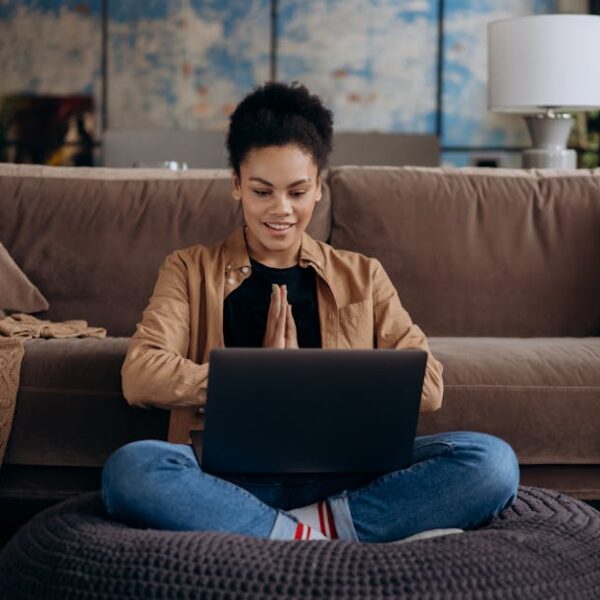There is nothing quite like owning a Roborock Vacuum. This intelligent, autonomous cleaner makes keeping your home spotless much simpler. Its high-end robotic technology combined with a multitude of features ensures a thorough clean for all types of floors. With functionality such as in-depth map customization, multi-floor mapping, and automatic room recognition, it effortlessly navigates through your home, cleaning every nook and cranny with extraordinary precision.
But what truly sets the Roborock Vacuum apart is its ability to pair with the internet through Wi-Fi, providing countless benefits such as remote controlled cleaning, setting cleaning schedules, and creating cleaning zones. Achieving this connectivity is quite straightforward.
Understanding the Roborock Vacuum
At its core, the Roborock Vacuum is a smart home appliance designed to make house cleaning easier and more efficient. Some of its standout features include:
- Precision Laser Navigation and Mapping: Roborock Vacuum generates a detailed map of your home, allowing you to build virtual barriers or designate cleaning zones.
- Multi-Level Mapping: Great for multi-story homes as it stores up to four floorplans.
- Strong Suction: Capable of easily picking up dirt, dust, and pet hairs.
- Mopping Capability: Comes with a mopping function that leaves floors sparkling clean.
Pro Tip: To maximize your Roborock Vacuum’s performance, remember to regularly clean its brushes and filters— a little maintenance goes a long way!
Requirement for Roborock Wi-Fi Connection
Connecting your Roborock Vacuum to Wi-Fi is an essential part of utilizing its full functionality. Being connected to the internet unlocks features such as remotely controlled cleanup, preset cleaning schedules, and creation of virtual no-go zones. To get started, you will need:
1. Your Roborock Vacuum
2. A stable Wi-Fi connection
3. A smartphone with the latest Roborock app installed
Best Practice: Before starting the connection process, ensure your Wi-Fi connection is strong and stable to avoid any connection issues.
Connecting Roborock to Wi-Fi on Android
If you’re an Android user, getting your Roborock Vacuum online is a breeze. Here’s how:
1. Download the Roborock app from Google Play Store.
2. Open the app and sign in to your account (or create one if you don’t have an existing one).
3. Tap on the “+” to add a new device, and select your specific Roborock model.
4. Turn on the Roborock Vacuum and hold the power and home buttons together for three seconds until it beeps, ready for connection.
5. Follow the in-app instructions to complete connection setup.
Pro Tip: If you face any connection difficulties, turn off mobile data while conducting the initial setup.
Connecting Roborock to Wi-Fi on iOS
If you’re an iPhone or iPad user, these steps will guide you in connecting your Roborock Vacuum to Wi-Fi:
1. Download the Roborock app from the App Store.
2. Launch the app and sign in (or create a new account if necessary).
3. Click on the + sign to add a device, and choose your Roborock model from the list.
4. Power on your Roborock Vacuum and press simultaneously the power and home buttons for about 3 seconds until you hear a beep indicating it is ready to connect.
5. Follow the prompts within the app to complete the Wi-Fi setup.
Pro Tip: For the best connection results on iOS devices, ensure your phone is connected to a 2.4GHz network during the setup process.
Can Connecting a Roborock to Wi-Fi Improve Cleaning Efficiency Like the Bissell CrossWave?
Connecting a Roborock to Wi-Fi can significantly enhance its cleaning efficiency, much like the Bissell CrossWave. The benefits of wifi connectivity allow for real-time monitoring and control, enabling users to schedule cleanings, receive updates, and even customize settings, ensuring a more thorough and convenient cleaning experience.
Troubleshooting Roborock Wi-Fi Connection Issues
If you encounter problems while connecting your Roborock Vacuum to Wi-Fi, here are some common issues and their solutions:
Issue: Vacuum cannot detect the Wi-Fi network
Solution: Ensure your Wi-Fi is working properly and is not hidden.
Issue: Connection failed during setup
Solution: Check if your smartphone is connected to a 2.4GHz network, as Roborock does not support 5GHz networks during setup.
Issue: Lost connection after successful setup
Solution: Ensure the Wi-Fi signal is stable and the vacuum is within range of the router.
Here’s a handy comparison to help you identify whether it’s a Wi-Fi issue or a device issue:
| Issue | Wi-Fi Connectivity Issues | Device Level Connectivity Issues |
|---|---|---|
| Indicator | Fails to connect to Wi-Fi network or loses connection frequently | Unable to detect Vacuum or fails to initiate connection |
| Solution | Check the Wi-Fi router, signal strength, and network type (2.4GHz) | Ensure the Vacuum is powered on, check its proximity to Wi-Fi router, and reset the Vacuum if necessary |
Maintaining a Stable Roborock Wi-Fi Connection
To ensure a seamless cleaning experience, maintaining a stable Wi-Fi connection is crucial. Here are some tips on how to achieve this:
- Routinely test your Wi-Fi speed, ensuring it meets the required minimum speed.
- Use Wi-Fi extenders if your house is large, ensuring that the connection covers the entire area.
- Keep your Wi-Fi router and Vacuum firmware up-to-date to avoid missing out on crucial updates that may optimise connectivity.
Pro Tip: To ensure optimum performance, place your Roborock Vacuum and the Wi-Fi router on the same floor, ensuring they are within visible range of each other to enhance connectivity.
Key Takeaway:
- Owning a Roborock Vacuum ensures efficient and hassle-free home cleaning with its autonomous and intelligent features.
- Wi-Fi connectivity is an essential feature of the Roborock Vacuum, offering remote controlled cleaning, scheduled cleans, and virtual no-go zones.
- Connecting the Roborock Vacuum to Wi-Fi with both Android and iOS is straightforward, requiring a few simple steps.
- Users may face a few common issues while connecting to Wi-Fi, but each issue has a clear and feasible solution.
- Proper placement of the Vacuum and consistent Wi-Fi strength are critical for a stable connection, while regular maintenance is recommended for optimal performance.
While issues might arise during the Wi-Fi connection setup and usage of your Roborock Vacuum, remember most of them are easy to resolve. Ensure a strong and reliable Wi-Fi connection, proper placement of your device and regular updates of your Roborock Vacuum, and you are well set for an extraordinary cleaning friend.
FAQs
Q: Can I connect my Roborock Vacuum to multiple smartphones?
A: Yes, you can. Simply install the Roborock app on the additional smartphones and log in with the same account used during initial Wi-Fi setup.
Q: Does my smartphone need to be nearby the robot vacuum for the Wi-Fi connection to work?
A: Not necessarily. Once the Wi-Fi setup is done, you can control the robot vacuum remotely as long as both your smartphone and the robot vacuum are connected to the internet.
Q: Is it safe to connect my Roborock Vacuum to Wi-Fi?
A: Yes, it is. Roborock uses encryption to protect user data and ensure secure communication with the device.
Q: Can I still use my Roborock Vacuum without connecting it to Wi-Fi?
A: While it’s possible to use the robotic vacuum without Wi-Fi, you’ll miss out on several intelligent features such as scheduling cleans and setting virtual no-go zones.
Q: My Roborock Vacuum is not connecting to Wi-Fi anymore, what do I do?
A: Check if your Wi-Fi is stable and ensure the robot vacuum is in the range of the router. For persistent issues, try resetting the robot vacuum and repeating the Wi-Fi setup process.
Feel free to share this article with friends or family who could benefit from it! Explore more posts on our website for tips and advice on your smart home devices.