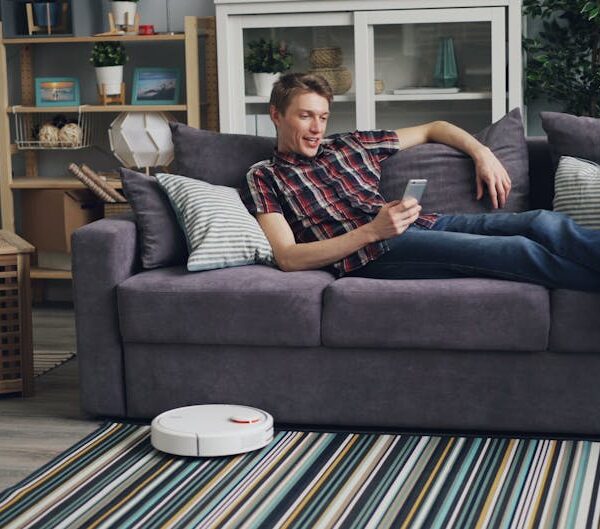Creating a symbiotic relationship between technology and domestic life is what smart home devices excel in. A popular one amongst these devices is Roomba, a robotic vacuum cleaner that, when synced to Google Home, gives you optimal control over your household cleaning. Due to its intricate mechanics, one might worry that it’s complex to set up, but you can easily integrate your Roomba with Google Home in just a few simple steps.
Understanding The Linkage Between Roomba and Google Home
Roomba, a creation of iRobot, is a smart device designed to make household cleaning as effortless and efficient as possible. On its own, Roomba is a magnificent tool. However, when controlled through Google Home, your virtual home assistant, it takes efficacy to another level.
There are numerous benefits to pairing Roomba with Google Home. These include:
- Simplified control through voice commands
- A more personalized cleaning schedule
- The ability to activate or halt Roomba even when you’re doing another task
- Notifications to your mobile device once cleaning tasks are complete
Contrary to misconceptions, this tech pairing isn’t bereft of downsides, although they are minimal. One potential drawback is that an unstable internet connection could disrupt the seamless control of your Roomba. However, these hiccups are few and far between and are significantly outweighed by the convenience provided through this smart device combination.
Prerequisite Setup For Roomba To Connect With Google Home
Before initiating the connection process, ensure that your Roomba is set up and ready for syncing. The prerequisites are simple: A Wi-Fi network, a Google Home device, and the iRobot Home app on your phone or tablet.
Firstly, your Roomba must be connected to your home Wi-Fi network. Make sure the network is sufficiently reliable, as connectivity issues could cause interruptions during operation or configurations. Confirm that your Google Home device is upright, connected to the power supply, and within range of both your phone and your Roomba.
Steps To Connect Roomba With Google Home
Once your setup is complete, you can move on to linking your Roomba to your Google Home. This process is straightforward, thanks to Google Home’s user-friendly interface.
1. Open the Google Home app
2. Tap on the ‘+’
3. Choose ‘Set up device’
4. Select ‘Works with Google’
5. Among the list of available devices, select ‘iRobot’
6. A login prompt will appear, enter your iRobot Home app credentials
Once entered correctly, your Roomba should now be paired with your Google Home, giving you vocal control over your cleaning tasks.
Pro Tip: For a seamless and smooth setup, ensure that your device’s software is up to date. This helps in preventing potential syncing issues.
How Can I Quickly Connect My Roomba to Google Home After Setting It Up with Amazon Alexa?
To seamlessly integrate your Roomba with Google Home after setting it up with Amazon Alexa, begin by ensuring that both apps are installed on your device. Open the Google Home app, navigate to “Add,” and select “Set up device.” Follow the prompts to link your Roomba. Remember, you can always connect your roomba to alexa to manage it easily!
Troubleshooting Steps In Case Of Non-Connectivity Between Roomba and Google Home
Despite meticulous setup, you might encounter issues when trying to connect your Roomba to Google Home. Should this happen, we recommend a few possible solutions:
1. Double-check your network: Ensure your Roomba, Google Home device, and phone are all connected to the right Wi-Fi network.
2. Verify the Roomba model: Only certain Roomba models are compatible with Google Home, be sure to check your model.
3. Reset your Roomba and Google Home: Sometimes, rebooting devices can resolve connection problems.
Maintaining a stable Wi-Fi connection and keeping your Google Home and Roomba in close proximity can be very helpful. This reduces the chances of connectivity issues that could hinder your smart cleaning experience.
Enhancing User Experience By Utilizing Roomba Feature through Google Home
Once you’ve linked your Roomba to your Google Home, you now have the convenience of controlling your vacuum robot with your voice. You can issue commands such as Hey Google, start cleaning, or Hey Google, dock Roomba, to carry out your chores without lifting a finger.
There’s no denying that operating your Roomba through Google Home enhances your cleaning experience. Not only does it offer a hands-free alternative, but it also allows you to perform concurrent tasks, saving you precious time.
This experience may not be for everyone, though. Some users might prefer the traditional method of manually operating their Roomba, which offers more immediate control without the need for an intermediary device. Here is how the two experiences compare when operating Roomba:
| Using Roomba Only | Using Roomba with Google Home | |
|---|---|---|
| Control | Direct and immediate control over cleaning tasks | Voice control potentially offers more convenience, but may require repetition of commands |
| Scheduling | Can schedule cleaning times, but has to be set up manually each time | Allows for easy and convenient scheduling through simple voice commands |
| Notifications | No notifications, you have to manually check the status | Automatic notifications about cleaning tasks delivered directly to your mobile device |
In any case, syncing your Roomba with Google Home opens a whole a new world of possibilities for smart cleaning, making your life easier and freeing up time for the things that matter most.
With these insights, tips, and steps, establishing your Roomba’s connection to Google Home should be a breeze. So, why not give it a go and make the most out of this smart cleaning solution?
Key Takeaway:
- Roomba, a smart vacuum cleaner, can be linked with Google Home to enhance the user experience by providing voice control and scheduled cleaning.
- Necessary prerequisites for this setup include a Wi-Fi network, a Google Home device, and the iRobot Home app.
- The process of connecting Roomba with Google Home is straightforward, involving a few simple steps inside the Google Home app using your iRobot Home account.
- In case of connectivity issues, several practical troubleshooting measures are suggested, including checking network connections and resetting the devices.
- Once connected, Google Home can control Roomba using simple voice commands, automating cleaning tasks, and providing notifications on completion.
Amid the evolving realm of smart home devices, let Roomba and Google Home drive your domestic life towards unmatched convenience and control. With the insights provided, setting up Roomba with Google Home, troubleshooting potential issues, and utilizing your newfound capabilities should be seamless. Embrace this revolutionizing blend of technology and embrace an elevated, more efficient lifestyle.
FAQs
Q: What versions of Roomba are compatible with Google Home?
A: Most recent Roomba models are compatible with Google Home. However, you should check on iRobot’s official website or consult the product manual to confirm for your specific model.
Q: Can I control Roomba through Google Home if I don’t have an internet connection?
A: Unfortunately, no. An active Wi-Fi connection is essential both for setting up the linkage and for communicating voice commands from Google Home to Roomba.
Q: Can I connect multiple Roombas to a single Google Home?
A: Yes, if you have multiple Roombas, you can connect them to a single Google Home. However, you must ensure each Roomba is suitably named for distinct command recognition.
Q: Will I still receive notifications if my Roomba is linked to Google Home?
A: Yes, linking to Google Home doesn’t impede your notifications. You will continue to get cleaning task notifications on your registered mobile device.
Q: Can I disconnect Roomba from Google Home once it’s been linked?
A: Yes, you can unlink your Roomba from Google Home at any time through your Google Home app.
Enjoy exploring the power of smart home devices with us. Share this article to help others uplift their domestic ambiance, and keep checking back for more handy tips and thorough guidance.