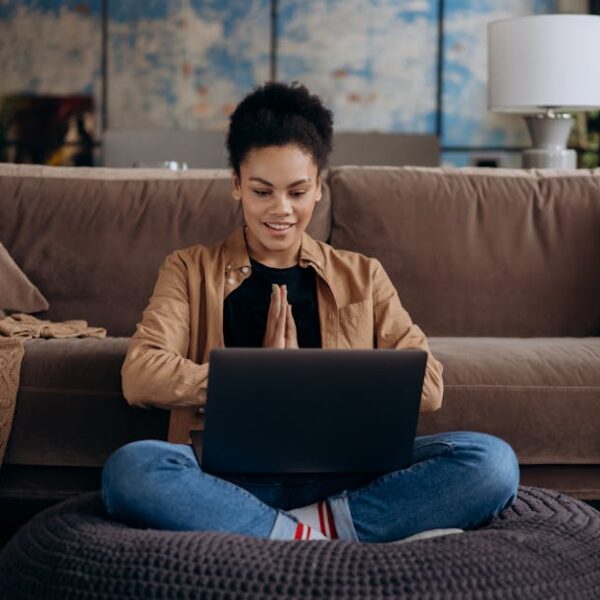Vacuuming chores can feel like a scene straight from a sci-fi movie thanks to the Roomba robotic vacuum cleaners. Part of what makes these robot helpers so savvy is their ability to connect to Wi-Fi. Leveraging this feature gives Roomba owners a new level of control and convenience, allowing you to instruct your Roomba to clean from anywhere at any time. Here’s how to get your Roomba up and running on Wi-Fi.
Understanding Your Roomba
To begin, it’s important to understand that not all Roomba models have Wi-Fi capabilities. As technology progressed, Wi-Fi became a standard feature in most Roomba devices, but older models might not have this functionality.
Here are some Roomba models with built-in Wi-Fi:
- Roomba 675
- Roomba 690
- Roomba 890
- Roomba e5
- Roomba i7
- Roomba s9
Connecting your Roomba to Wi-Fi taps into a whole new set of features. For instance, you can control your Roomba remotely from your smartphone, schedule cleaning times, track cleaning history, and receive maintenance alerts. All these conveniences make for a robotic vacuum experience that feels truly futuristic.
Preparing for Connection
Before you can enjoy connected cleaning, there are a few prerequisites for connecting your Roomba to Wi-Fi:
- A Wi-Fi-compatible Roomba model
- A 2.4GHz router
- The Roomba Home App installed on a smartphone or tablet
Your router is the backbone of your Roomba’s Wi-Fi connection. So, ensure your router meets the 2.4GHz requirement to pair correctly with your Roomba. You can check your router’s specifications in its user manual or by checking in the network settings on your computer.
To take control of your Roomba, you’ll need the Roomba Home App on your device. It is compatible with both iOS and Android systems and can be downloaded from the Apple Store or Google Play Store. Simply search for iRobot HOME and follow the prompts to install.
Connecting Roomba to Wi-Fi
Next, it’s time to connect. Open the Roomba Home App after installation, which will guide you through the process of pairing your Roomba with your wireless network. You’ll need to enter your Wi-Fi credentials and ensure your Roomba is in setup mode (usually indicated by a flashing icon on the robot).
Sometimes, things might not go as smoothly as expected. But, don’t worry too much if your Roomba is playing hard to connect. There’s usually a simple solution. If you’re encountering issues, first check your router’s internet connection, ensure your Roomba’s battery is charged, or try resetting your robot’s Wi-Fi settings.
Keep in mind, you’ll need a stable Wi-Fi connection for your Roomba to function optimally. Issues with your home’s Wi-Fi can result in interrupted cleaning schedules or slow performance.
Managing Your Roomba From the Roomba Home App
Once your Roomba is connected to Wi-Fi, it’s time to explore the control features on the Roomba Home App. Here are some key things you can do:
- Schedule cleaning times: You can program your Roomba to clean at specific times, even when you’re not home.
- Track cleaning history: Want to know when and where your Roomba cleaned last? This feature got you covered.
- Receive maintenance alerts: Never forget to empty the dust bin or change the filter again; the app will prompt you when it’s time.
The Roomba Home App truly elevates your robot vacuum experience. It allows for seamless, hands-off cleaning, leaving you free to enjoy a tidy home without lifting a finger.
Additional Tips and Tricks for Using Wi-Fi With Your Roomba
Now that you are familiar with Roomba’s Wi-Fi capabilities, here are some additional bonus tips for an optimal Roomba experience:
- Maintain a strong Wi-Fi signal: Position your router in a central location and close to your Roomba’s dock for the best connection.
- Keep your Roomba’s software up-to-date: Regular updates ensure your Roomba operates efficiently and can connect to your Wi-Fi network without hitch.
- Use voice commands: If you’re a fan of Amazon’s Alexa or Google Home, you can pair your Roomba with these devices and command it using your voice. You can say things like Google, tell Roomba to start cleaning, and your little robotic helper will get right to work.
There, it’s done! Now you know how to connect your Roomba to Wi-Fi, troubleshoot connection issues, and take full advantage of the app features. Wi-Fi connectivity truly enhances the Roomba experience, making an already convenient cleaning tool even more user-friendly and efficient. Happy cleaning!
Key Takeaway:
- Connecting your Roomba to Wi-Fi enhances and simplifies robotic vacuum cleaning, allowing you to control your cleaning schedule through the Roomba Home App.
- A Wi-Fi-compatible Roomba model, a 2.4GHz router, and the Roomba Home App are prerequisites for this connection.
- Troubleshooting tips are available if the connection process is troublesome.
- After connection, users can leverage the Roomba Home App to schedule cleans, monitor cleaning history, and get maintenance alerts.
- Wi-Fi connection also avails advanced features such as voice commands via Amazon Alexa or Google Home.
With proper knowledge and guidance, connecting your Roomba to Wi-Fi and maximizing its features can be simple and straightforward. Enjoy a tech-empowered, hands-off cleaning experience that makes your everyday life more comfortable and efficient. Remember to share this guide with others who may find it beneficial and explore more helpful topics on our website.
FAQs
Q: Can all Roomba models connect to Wi-Fi?
A: No, not all Roomba models have Wi-Fi capabilities. However, most recent models such as the Roomba 675, Roomba 690, Roomba 890, Roomba e5, Roomba i7, and Roomba s9 all have built-in Wi-Fi.
Q: How can I check if my router is compatible with Roomba?
A: Your router needs to support 2.4GHz to pair correctly with your Roomba. You can check your router’s specifications in its user manual or by looking at your network settings.
Q: What should I do if my Roomba fails to connect to Wi-Fi?
A: There could be several reasons for this. First, check your router’s internet connection. If that’s not the problem, ensure your Roomba’s battery is charged or try resetting your robot’s Wi-Fi settings.
Q: Can I control my Roomba when I am not home?
A: Yes! Once it is connected to Wi-Fi, you can control your Roomba remotely using the Roomba Home App, including scheduling cleaning times.
Q: What additional features does the Wi-Fi connection offer?
A: With Wi-Fi connectivity, you can control your Roomba remotely, schedule cleaning times, track its cleaning history, receive maintenance alerts, and even operate it using voice commands if you have Amazon’s Alexa or Google Home.
Spread the word to fellow Roomba owners and don’t hesitate to reach out if you have more questions. Continue exploring our website for additional articles on how to fully maximize your tech-powered tools!