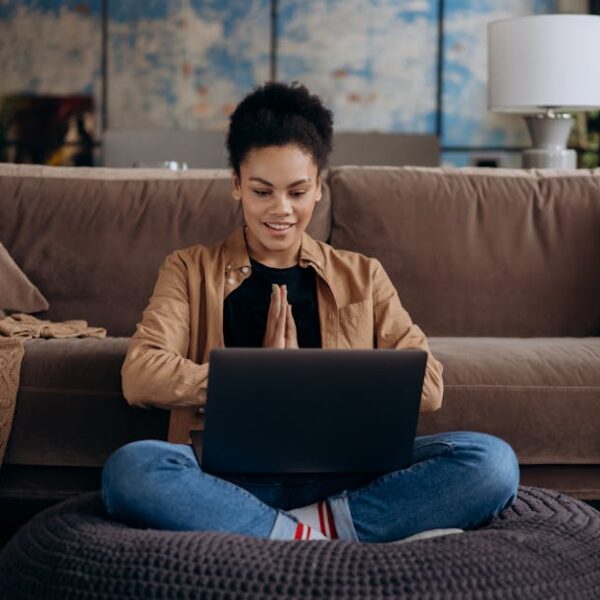In today’s tech-savvy era, even the task of cleaning our homes has been transformed through robotic vacuum cleaners like the Samsung POWERbot. This intelligent cleaning aid not only simplifies household chores but also allows for seamless control via Wi-Fi. However, connecting the Samsung POWERbot to Wi-Fi could be a bit tricky for first-time users or those not familiar with setting up smart home devices.
Let’s first talk about setting up your POWERbot for the first time. As with all devices, make sure it’s fully charged for its maiden voyage. Choose a location for the charger where any obstacles are cleared, and the area around it is clean. This might not seem significant, but an uncluttered area optimizes the cleaning functionality.
Wondering how to remotely control the POWERbot? Look no further than Samsung’s top apps, Samsung Connect or SmartThings, available on both Android and iOS platforms. These apps hold the key to controlling the robot’s functions, so make sure to check the compatibility of your PowerBot model and allow the necessary permissions while downloading the app. Remember, the key to maximum functionality lies in keeping your app updated.
Next, connect the POWERbot to Wi-Fi and take the helm of your domestic servant. To do this, make sure your Wi-Fi is active and within range and enter the correct network and password. If your PowerBot is positioned at home and staying put on its charger, open the chosen app and begin setting up the new device accordingly. Remember, a 2.4 GHz Wi-Fi band is your PowerBot’s best friend, so ensure that’s what your router is set to for optimal performance.
Even with these steps, occasionally, your POWERbot may encounter some connectivity issues. Common problems include your app being stuck on checking for updates or your POWERbot not appearing on the device list. Before reaching out to customer support, a little bit of troubleshooting could potentially provide a quick solution. However, these methods may require a certain level of technical understanding and might not resolve all issues. But worry not, a simple reboot of your app or device could resolve minor hitches and get things back on track.
Remember, the key to maintaining your Powerbot’s connectivity efficiently is by taking good care of your device. Regular software updates and not keeping the router too far from your PowerBot could go a long way. Steady Wi-Fi connectivity could be the difference between a smooth running device or an unruly droid creating havoc around your house. In conclusion, knowing your way around your Samsung POWERbot’s Wi-Fi connectivity can free you from the tedious chore of house cleaning, placing the power of control at your fingertips. It’s as simple as setting up your POWERbot correctly, choosing the right Samsung app, establishing Wi-Fi connectivity, going through basic troubleshooting whenever needed, and gainfully maintaining the connectivity.
Bear in mind that while minor hiccups can occur during the initial setup or regular operations, smart troubleshooting can negate the need for professional help. Regular updates to your device’s software and keeping your Wi-Fi connection strong will provide a seamless and efficient cleaning experience. Enjoy the perfect blend of technology and cleaning with your POWERbot without worrying about connectivity.
With all these tips in your arsenal, it’s time to take action. Connect your Samsung POWERbot to Wi-Fi and gain control of your cleaning routine today. Remember, staying up-to-date is key, from your Samsung apps to your device’s software, for a smooth, hassle-free user experience. Embrace this smart cleaning technology and make your home a clean and tidy haven!
Key Takeaway:
- Setting up the Samsung POWERbot for the first time requires a full charge and a clear, centrality located charging area.
- Samsung Connect or SmartThings are the ideal apps for remotely controlling the POWERbot.
- Connectivity requires an active, correctly formatted Wi-Fi connection.
- In case of connectivity issues, simple troubleshooting can often provide a quick solution.
- Regular software updates and proximity to the router are crucial for maintaining a steady Wi-Fi connection.
Regardless of technological advances, starting with a new device may be overwhelming, especially when Wi-Fi setup is involved. But with this guide, you can enjoy the simplicity and effectiveness of your Samsung POWERbot. Remember, patience and regular updates are paramount to ensure a seamless and enjoyable user experience with your smart vacuum cleaner.
FAQs
Q: Is there a specific type of Wi-Fi connection required for the Samsung POWERbot?
A: Yes! For optimal performance, the POWERbot works best with a 2.4 GHz Wi-Fi connection.
Q: Can I control the POWERbot from my smartphone?
A: Absolutely! You can use the Samsung Connect or SmartThings apps, available on both Android and iOS, to control your POWERbot remotely.
Q: What should I do if my POWERbot does not show up on the device list?
A: If your POWERbot is not showing up on your device list, try troubleshooting by restarting your app or device. If the issue persists, you might need to contact customer support.
Q: How do I maintain a good Wi-Fi connection for my POWERbot?
A: Regular software updates and keeping your router within range of your POWERbot can help maintain a steady Wi-Fi connection.
Q: Do I need to regularly update my Samsung robot vacuum apps?
A: Yes, staying up-to-date with your Samsung apps and device software ensures maximum functionality and a smooth user experience.
Feel free to share this article with other Samsung POWERbot users or those planning to get one. Exploring more posts on our website will provide a wealth of knowledge to help with your smart device needs. Enjoy the ease and efficiency of your Samsung POWERbot!