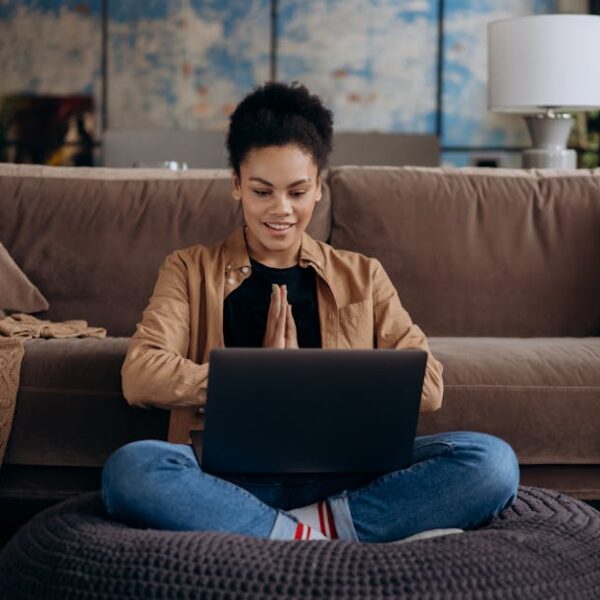Connecting your Wyze Robot Vacuum to Wi-Fi in the right way is integral to your device’s performance, maximizing its potential and embracing all the conveniences it offers. A proper connection ensures you get the most out of your smart robot, enabling remote control, scheduling cleaning times, and receiving important updates. This article explores how to achieve this connection correctly, offering tips and insights along the way.
Preparing for the Connection Process
Before diving headfirst into the connection process, you must prepare. This mainly involves ensuring that you have a stable Wi-Fi connection, your phone battery is sufficiently charged, and you’re running the latest version of the Wyze app. These elements form the groundwork for a smooth and successful connection process.
Checklist:
- Stable internet connectivity: This is fundamental to a glitch-free connection. Double-check to ensure your Wi-Fi connection is stable to facilitate the smooth integration of your device.
- Full phone battery: To avoid unnecessary interruptions, ensure your phone is fully charged. An unexpected shutdown during the connection process can create additional complications in establishing a link between the vacuum and the Wyze app.
- The latest Wyze app version: Keep your Wyze app up to date. Latest updates usually carry bug fixes and enhancements, which can dramatically simplify your connection process.
Beginning the Connection Process: Steps to Follow
Now, with all preconditions in place, you can begin the connection process. This typically involves launching the Wyze app, selecting ‘Add a Product,’ and choosing the Wyze Robot Vacuum from the menu.
Follow these straightforward steps to get started:
- Open the Wyze app on your phone.
- Select ‘Add a product’ from the menu.
- Pick ‘Wyze Robot Vacuum’ from the product list.
- Ensure your vacuum is in an open area where it can easily pick up the Wi-Fi signal.
Completing the Connection Process: Instructions to Adhere To
The final steps in this process involve a few more intricate details. You’ll have to key in your Wi-Fi details and subsequently wait for the vacuum and app to establish a connection.
Pro Tips:
- Ensure your phone and the vacuum are in close proximity during this process. This allows for a stronger and more reliable connection between the two.
- If possible, switch off other devices using Wi-Fi in the vicinity. It can help strengthen the signal and expedite the whole process.
Troubleshooting Common Connection Problems
Even when following the process to a tee, you might experience some hitches. Common problems you may encounter include the vacuum failing to connect to the app, or the app not detecting the vacuum. But don’t fret, these are fixable issues.
Best Practices:
- If the vacuum is not connecting, you might need to reset it. That could be all it takes to solve the connectivity problem that you’re experiencing.
- Similarly, if the app doesn’t detect the vacuum, you can try to reset or reinstall the app. Be sure you’re signed in with the correct account as well.
- Never hesitate to reach out to Wyze’s support team for assistance if problems persist. They are well-versed in resolving such issues and will guide you accordingly.
Maintaining the Wi-Fi Connection with Wyze Robot Vacuum
Keeping your Wyze Robot Vacuum connected to Wi-Fi is crucial in maximizing its functionality. Regular software updates not only enhance its performance but also capture and correct any bugs or issues that may hamper the vacuum’s optimal operation.
| Pros | Cons |
|---|---|
| Allows remote control of the vacuum | May experience occasional Wi-Fi interruptions |
| Delivers regular software updates for the best performance | May face signal strength issues in larger spaces |
To mitigate these potential issues, ensure your robot vacuum is always within a solid Wi-Fi range and the Wi-Fi network is stable and robust. Regularly monitor and maintain this connection to enjoy hitch-free operation of your Wyze Robot Vacuum.
Key Takeaway:
- Ensuring a stable Wi-Fi connection, fully charged phone battery, and the latest version of the Wyze app are crucial preparation steps for a successful connection process.
- Steps for beginning the connection process include opening the Wyze app, selecting ‘Add a product’, and choosing ‘Wyze Robot Vacuum’ from the product list.
- To complete the connection process, enter your Wi-Fi password, keep the phone and vacuum close to each other, and try to minimize other Wi-Fi usage in the vicinity.
- Common connection problems can be troubleshooted by resetting the vacuum or the app, ensuring the Wi-Fi signal is strong, and contacting supported teams when needed.
- Maintaining the Wi-Fi connection with your Wyze Robot Vacuum is essential for its optimized functionality and regular software updates.
You’ve now got a handy guide to making sure your Wyze Robot Vacuum connection works correctly! With these steps, you can unlock the full potential of your smart device, making your cleaning routines more efficient. Remember, preparing well, following the connection process carefully, and being resilient in the face of tech hiccups is the proven path to success. Stay connected and clean on!
FAQs
Q: I’ve misplaced my Wi-Fi password, how do I go about the connection process?
A: Retrieve your Wi-Fi password from your internet service provider before beginning the connection process. It’s vital to enter the correct password for a successful connection.
Q: My Wyze app version is not updated, will this affect the connection process?
A: Yes, it may. An outdated app might lack the latest updates, fixes, and features. Hence, always ensure your Wyze app is updated to the latest version.
Q: What can I do if my phone battery drains quickly during the connection process?
A: You can use a phone with a better battery life or ensure your phone is sufficiently charged before beginning the connection process.
Q: Can I connect more than one Wyze Robot Vacuum to the same Wyze app?
A: Yes, you can. Simply repeat the connection process for each vacuum. Be sure to differentiate them by giving each a unique name in the app.
Q: Even after several attempts, my Wyze Robot Vacuum fails to connect to the Wi-Fi, what should I do?
A: If resetting the app and the vacuum, ensuring stable Wi-Fi connectivity, and maintaining close proximity between your phone and the vacuum all fail, you should reach out to the Wyze support team for assistance.
Feel free to share this guide with others struggling to connect their Wyze Robot Vacuum and explore more tech-savvy tips and tricks on our website.