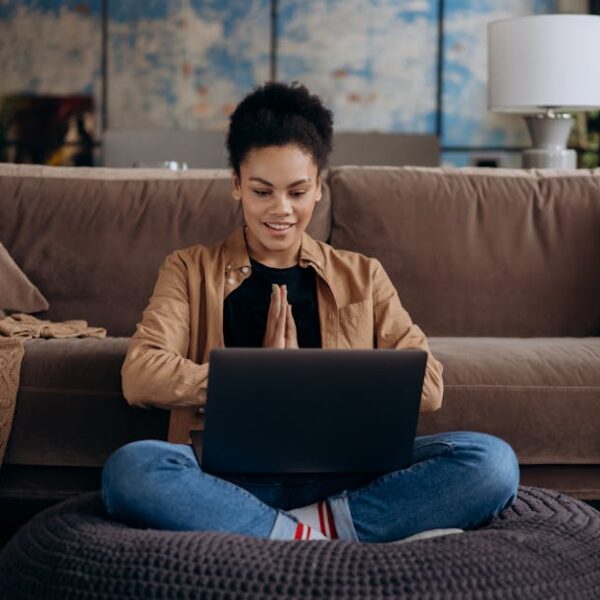When your Eufy RoboVac refuses to connect to Wi-Fi, it inhibits some of its key functionalities, dampening your smart cleaning experience. Here, we’ll walk no through a variety of fixes to ensure you can seamlessly operate your Eufy RoboVac without any Wi-Fi connectivity issues.
Understanding Your Eufy RoboVac’s Connectivity Requirements
The Eufy RoboVac requires certain parameters to be met in order to effectively connect to your home’s Wi-Fi. One crucial element is that it operates on a 2.4GHz Wi-Fi band. Despite the fact that many modern routers can operate on both the 2.4GHz and 5GHz bands, the RoboVac is specifically programmed to communicate only with the 2.4GHz band.
Additionally, a host of factors such as walls, metallic obstructions, and other electronic devices can create Wi-Fi interferences, limiting the range of your Wi-Fi signal, and preventing the RoboVac from connecting.
- Quick Facts:
– The RoboVac does not connect to 5GHz bands.
– Wi-Fi interferences can limit the range of connection.
- Pro Tip: When setting up your RoboVac, ensure your router is broadcasting a strong 2.4GHz band and is unobstructed by walls or large metallic objects.
Common Issues that Affect Wi-Fi Connection
Beyond the physical factors interfering with your Wi-Fi signal, there are also some technical issues that might prevent your Eufy RoboVac from connecting. Outdated software is a common culprit behind connectivity issues as it might not be optimized to work properly with your latest router firmware or network settings. Poor signal strength and router malfunctions could also be causing the connection problems.
- A Quick Checklist:
– Check if your device software is up to date.
– Assess the strength of your Wi-Fi signal.
– Inspect your router for any potential issues.
– Ensure your 2.4GHz band is active.
Resetting Your Eufy RoboVac’s Wi-Fi
One reliable fix when your Eufy RoboVac won’t connect to Wi-Fi is to reset the Wi-Fi on your device. This essentially enables the device to start afresh and can help resolve any underlying issues hampering the connection.
Here, we offer a detailed guideline for correctly resetting your RoboVac’s Wi-Fi, ensuring that you follow the procedures accurately and employ caution to prevent any potential damage to your device.
- Step-by-Step Guide:
– Switch off the RoboVac.
– Press and hold the home button until you hear a beep sound.
– Disconnect and reconnect the RoboVac to its charging dock.
– Switch on the RoboVac.
- Do’s and Don’ts:
– Do follow the steps sequentially.
– Do not force restart your device as it might cause potential harm.
– Do not attempt to connect to Wi-Fi until the reset process is complete.
Reconnecting Your Eufy RoboVac to Wi-Fi
After resetting your device’s Wi-Fi, you’ll need to reconnect your RoboVac to your home’s Wi-Fi network. The process of doing this is fairly straightforward, but it occasionally runs into snags. We will provide you with a thorough guide to minimize potential issues.
- Checklists to Reconnect:
– Ensure the RoboVac is switched on and in close proximity to the Wi-Fi router.
– Open the EufyHome app on your mobile device and navigate to the Wi-Fi settings.
– Choose the correct network (2.4GHz) and enter your Wi-Fi password.
– Follow the prompts in the app to complete the reconnecting process.
- Pros and Cons of Pairing Methods:
– Direct Pairing (no additional device required) – Pros: Easy & quick. Cons: Limited range.
– Network Pairing (utilizing a network device) – Pros: Extends range. Cons: More complex setup.
Reach Out to Eufy Support
If all else fails and your RoboVac still refuses to connect to Wi-Fi, it may well be time to reach out to Eufy’s dedicated customer service. Their skilled helpdesk team can provide expert assistance, diagnosing issues you may not be able to resolve by yourself.
Before contacting them, be sure to note down your RoboVac’s model number, the nature of the issue you’re facing, any steps you’ve already taken to resolve it and any error messages you’ve received – this information can massively speed up the troubleshooting process.
- Pro Tip: having your RoboVac’s serial number and purchase information nearby when you reach out to Eufy Support, will expedite the support process.
- Comparison to Other Product’s Customer Services: Eufy’s customer service has been lauded for being responsive, helpful, and knowledgeable, faring well in comparison to other similar product’s customer services.
Remember, it’s essential to keep a calm composure while dealing with technical hiccups. Use this guide to troubleshoot your Wi-Fi connectivity and ensure your Eufy RoboVac is running smoothly.
Key Takeaway:
- The Eufy RoboVac requires a 2.4GHz Wi-Fi band to operate; many environmental factors like walls and electronic devices can interfere with its connection.
- Outdated software, poor signal strength, and router malfunctions could also prevent your RoboVac from connecting to the Wi-Fi.
- Regularly resetting the Wi-Fi on your RoboVac can resolve any underlying issues hampering the connection.
- If the Wi-Fi issues persist, reach out to Eufy’s dedicated customer service team for expert assistance.
Rest assured that Eufy user support is skilled, responsive, and always ready to help when needed. And when it comes to your RoboVac, remember to update the software, keep it within the range of a strong 2.4GHz Wi-Fi signal, and follow recommended steps when resetting connectivity. Your smart vacuum is designed for seamless operation. Trust our guide to help you ensure its optimal performance.
FAQs
Q: Why can’t my Eufy RoboVac connect to my 5GHz Wi-Fi band?
A: The Eufy RoboVac is specifically programmed to connect with the 2.4GHz Wi-Fi band. It cannot connect to a 5GHz band.
Q: What should I do if my router ONLY supports 5GHz Wi-Fi band?
A: If your router only supports a 5GHz band, you might need to consider purchasing a dual-band router that also supports a 2.4GHz band for the RoboVac to connect to.
Q: How do I know if my Wi-Fi signal is strong enough for my RoboVac?
A: Use a Wi-Fi analyzer app, which can measure the strength of your Wi-Fi signal around your house. Try placing your RoboVac closer to the router if the Wi-Fi signal appears weak.
Q: Can I force restart my RoboVac to fix Wi-Fi issues?
A: No. Forcing a restart on your RoboVac might cause potential harm. The recommended process is to reset the Wi-Fi settings as explained in our guide.
Q: Is the Eufy customer service reliable for fixing connectivity issues?
A: Absolutely. Eufy customer service is renowned for being responsive, helpful, and knowledgeable. They can provide expert assistance for resolving connectivity issues.
We encourage you to share this article with others who might be facing similar issues, and explore more posts on our website for additional guidance and troubleshooting tips.