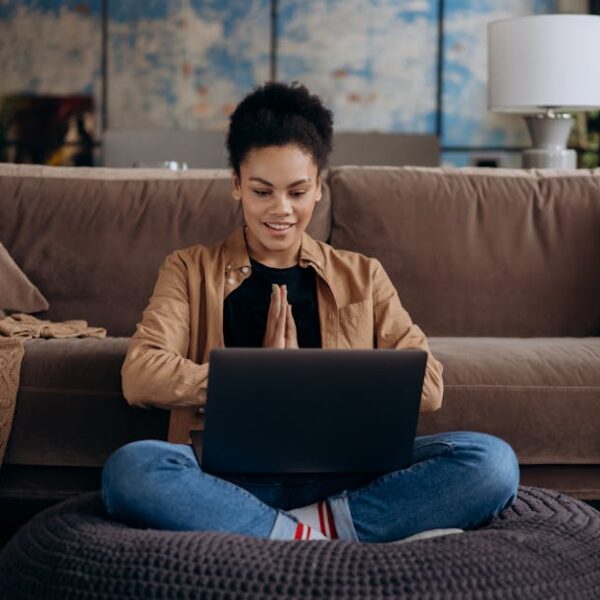Ensuring the optimum operation of your Eufy RoboVac is crucial to maintaining a clean and tidy home environment. One core activity to achieve this is resetting your RoboVac to its factory settings. Perhaps you’re dealing with recurrent connectivity issues, less-than-ideal suction power, or some quirky behavior from your petite cleaning solution. These and potentially other complex hurdles can be tackled by resetting, a process that entails clearing your RoboVac’s memory, effectively wiping it clean and restoring it to its original settings.
Understanding When to Reset Your Eufy RoboVac
Unfortunately, no matter how robust or reliable your RoboVac is, occasional performance setbacks are inevitable. Among the potential hiccups are frequent disconnections from your home’s Wi-Fi network, reduced suction power that leaves your floor not thoroughly cleaned, or the RoboVac behaving erratically.
Quick Tip: Pay attention to signs that might indicate the need for a reset, such as sudden changes in cleaning patterns, inability to connect to Wi-Fi, or unresponsive controls.
Scenarios Necessitating a Reset
- The RoboVac is trapped in a loop, attempting to clean the same area repeatedly.
- The device fails to connect or regularly disconnects from the home Wi-Fi.
- The RoboVac cleans inefficiently, missing spots, or displaying reduced suction power.
- The device doesn’t respond to app commands or manual controls adequately.
Preparing for the Reset
Resetting your Eufy RoboVac isn’t a complex task, though it requires some preparations. Primarily, ensure your RoboVac has a full battery, and the device is positioned in an open, safe space.
Note: When you reset your RoboVac, you wipe out its memory, resulting in the loss of your personalized settings, saved cleaning schedules, and preferences. It’s prudent to note down these settings if you want to replicate these exact parameters after the reset.
Before a Reset
- Ensure the RoboVac has at least 50% battery to avoid interruptions during the reset process.
- Note down your custom settings and schedules if you aim to restore them later.
- Locate the reset button on your specific model. This varies between RoboVac models, but it’s typically at the base of the device.
Necessary Tools for Reset
- Eufy App: You’ll need this to re-setup your RoboVac after a reset.
- Your home Wi-Fi Information: This includes the network name (SSID) and password.
Knowing when to reset your Eufy RoboVac is the first step, but understanding how to do it correctly is equally important. If done right, a reset can solve numerous performance issues in your RoboVac, boosting its efficiency, and ushering into your life a refreshing new wave of robotic assistance. The next sections will proceed with a detailed step-by-step on how to reset your Eufy RoboVac and the subsequent steps for setup and calibration. Buckle up – your journey towards a rejuvenated RoboVac experience starts now!
Step-by-Step: Resetting the Eufy RoboVac
Performing a reset on your RoboVac is relatively straightforward and shouldn’t present any serious difficulties. Keep in mind, the location of the rest button could differ slightly depending on your model.
Steps to Reset
- Turn your RoboVac upside down, ensuring it is off and disconnected from the charging base.
- Locate the reset button. Refer to your model-specific manual if uncertain.
- Use a paper clip or another small pointed tool to press and hold the reset button until you hear a beep.
- Wait for about 5 seconds. The RoboVac will power off indicating a successful reset.
Note: The reset process could vary slightly with different models. For a detailed comparison of different Eufy models reset process, refer to [link].
After the Reset: Setup and Calibration
Great! Your RoboVac should now be reset to factory settings. Now it’s time to set it up from scratch and calibrate it to your preferences.
- Power on the RoboVac by pressing the power button.
- Download and open the Eufy App on your smartphone.
- Follow the prompts to set up a new device, selecting your specific RoboVac model.
- Input your Wi-Fi information when prompted. Ensure you’re connecting to a 2.4 GHz network, as the RoboVac doesn’t support 5 GHz.
- Test out the RoboVac with a simple cleaning command to confirm successful setup.
Pros and Cons of a Reset
Pros:
- A reset can often fix recurring issues like poor suction, erratic behavior, and connectivity problems.
- Resetting also gives you a chance to recalibrate your RoboVac, potentially improving its cleaning efficiency.
Cons:
- A reset wipes out all personalized settings, which means you’ll need to set them up again.
- There may be some time needed for the RoboVac to learn your home’s layout if you had previously used mapping features.
Troubleshooting After Reset
The reset process should ideally resolve most troubles you were facing before. However, if you find yourself struggling with persistent or new issues after conducting a reset, consider the following:
Common Post-Reset Issues:
- Wi-Fi Connection issues: Ensure your Wi-Fi network is a 2.4 GHz band. Also, make sure you provided the correct password during setup.
- App pairing issues: Fully close and reopen the app. Sometimes, a simple device reboot can solve this issue too.
- Erratic RoboVac Behavior: Check for any physical obstructions. Make sure the device has a clear path to navigate and is not stuck on any obstacles.
Best Practices Post-Reset
- Regularly clean the RoboVac components to ensure optimal performance.
- Use the mapping function (if available) to help your RoboVac navigate efficiently.
- To deal with persistent issues, always reach out to the Eufy customer service team, they are there to help you.
Congratulations! You’ve successfully reset, setup, and calibrated your Eufy RoboVac. Remember, regular maintenance and monitoring are key to preventing issues. Use your RoboVac optimally and enjoy a clean, hassle-free home environment empowered by robotic automation. Happy Cleaning!
Key Takeaway:
- Knowing when to reset your Eufy RoboVac can help address performance issues, including connectivity problems, reduced suction power, and unusual behavior.
- Resetting your RoboVac involves wiping its memory and restoring it to its original factory settings. This process can fix many recurring issues and improve the efficiency of the vacuum.
- Preparing for a reset requires ensuring the RoboVac has sufficient battery power, noting down any personalized settings you wish to restore later, and identifying the reset button on your specific model.
- Once reset, you need to set up your RoboVac again and calibrate it to your preferences via the Eufy app.
- Some issues might arise after the reset, such as Wi-Fi connection issues, app pairing difficulties, or erratic RoboVac behavior. If these persist, reach out to Eufy customer service for assistance.
Resetting your Eufy RoboVac is a simple and effective way to troubleshoot and enhance its performance, ensuring it effectively cleans your home environment. Be mindful of the signs that suggest a reset might be needed and take note of the steps to do it successfully. Here’s to maintaining a clean and tidy residence with the help of your RoboVac!
FAQs
Q: What happens to my personalized settings when I reset my RoboVac?
A: When you reset your RoboVac, all personalized settings, cleaning schedules, and saved preferences will be lost.
Q: How frequently should I reset my RoboVac?
A: There isn’t a set frequency for resetting your RoboVac. You should only do it when facing persistent issues such as poor performance or connectivity problems.
Q: What does the beep sound mean when I press the reset button on my Eufy RoboVac?
A: The beep sound indicates that you’ve successfully triggered a rest for your RoboVac.
Q: Can I use the Eufy RoboVac without resetting it?
A: You sure can. But if you’re facing constant issues, resetting might be a good solution.
Q: Do I have to use the Eufy App for resetting my RoboVac?
A: You don’t necessarily need the app for resetting, but you will need it to set up and recalibrate your RoboVac after a reset.
Feel free to share this article, and explore many more posts designed to assist you with other homely topics. Enjoy your time with your Eufy RoboVac, and happy cleaning!