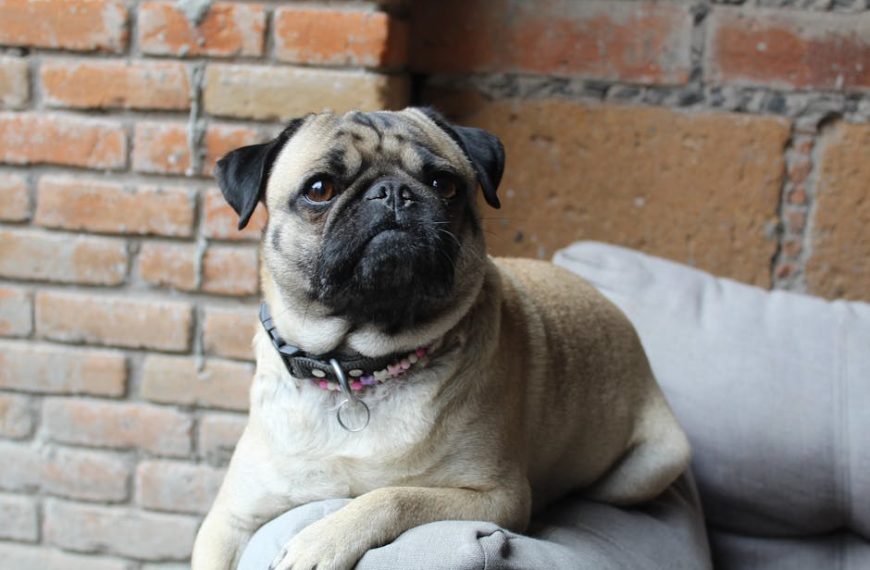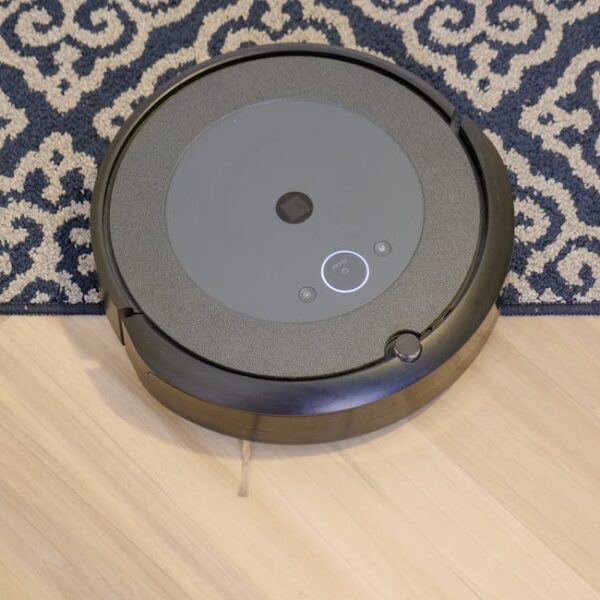Having a device like the Roborock S5 or S6 at home can be incredibly convenient. It’s designed to practically take over your cleaning duties, providing automated vacuum cleaning around your home. However, like any other electronic device, it can sometimes face issues that affect its performance. In such scenarios, it might be helpful to reset your Roborock S5 or S6. This might seem challenging, but with the correct guide, resetting your device is straightforward.
Understanding the Need to Reset Your Roborock S5 and S6
Resetting your Roborock S5 or S6 usually comes into play under certain circumstances. It could be when your device starts working erratically, when it needs a reboot, or when you want to troubleshoot some common issues. The goal is to restore your vacuum to its initial factory settings, in the hope that this will address whatever problem you’re facing.
Issues that might call for a reset include:
- Inability to connect to Wi-Fi
- Failure to respond to commands
- Unexpected pausing during cleaning
- Hindrances in mapping or navigating
- Problems with the cleaning mode.
When these problems persist even after trying common fixes, a reset could well be your next sensible action.
Resetting the Roborock S5 – A Step by Step Guide
Resetting your Roborock S5 is a process that’s meant to be simple yet effective. Start with powering off the vacuum and unplugging it from the charging dock. You’ll then need to find the reset button, which is located on the side of the vacuum.
Here is a simple checklist to guide you:
- Make sure the vacuum is off
- Unplug from the charging dock
- Find the reset button on the vacuum’s side
- Hold the button for 3-5 seconds
- You will hear a voice prompt indicating the reset was successful
Best practices involve waiting a few minutes after the reset before you power it on. It is recommended to keep the vacuum on charge during the reset to avoid any interruptions. Also, remember that the reset will delete all your set schedules and device settings which would require you to set up the device once again.
This concludes part 1 of resetting the Roborock S5 and S6. As you have seen, resetting your Roborock S5 is a straightforward process. Stay tuned, and we will guide you on resetting the Roborock S6 and what to do after the reset in upcoming sections.
Resetting the Roborock S6 – A Step by Step Guide
Just like the S5, resetting the Roborock S6 is an easy and intuitive process. Begin by switching off the vacuum and removing it from the charging dock. The reset button can be found at the bottom of the device.
Here’s a handy checklist of the steps:
- Power off the vacuum
- Remove the vacuum from the docking station
- Locate the reset button on the bottom of the vacuum
- Hold down the button for 3-5 seconds
- Upon successful reset, you’ll hear a verbal indication saying, Reset success.
Ensuring a proper reset requires you to wait for a couple of minutes before turning on the device again. As a best practice, the vacuum should be kept charging during the entire process to avoid any inconvenience. Keep in mind, just like with the S5, a reset will erase all the schedules and user settings from the device, needing you to set up the device once more.
After the Reset: Setting Up Your Roborock S5 and S6 Anew
After successfully resetting your Roborock vacuum, it’s time to set it up again. Start by connecting the vacuum to your home network. Then update the software using the Roborock app. Lastly, you will want to set your preferred cleaning schedules.
Here’s a simple step-by-step guide:
- Connect the vacuum to your home network
- Install or update the Roborock app
- Follow the instructions in the app to pair the vacuum and update the software
- Define your cleaning schedules as per your preference
To maintain the good health of your device and prolong its lifespan, ensure regular firmware updates. Also, clean the machine regularly, check the battery health and avoid overcharging, to keep your Roborock running at its best.
Common Troubleshooting after Reset of Roborock S5 and S6
Even after reset, you might face some hiccups with your Roborock S5 or S6. These could range from connectivity issues to navigation troubles. In most cases, you will be able to solve these issues by referring to the user manual or seeking help from online forums.
Advantages and disadvantages of self-troubleshooting includes:
| Pros of Self-troubleshooting | Cons of Self-troubleshooting |
|---|---|
| Cost-effective | May damage the device if not done correctly |
| Instant solution without having to wait for assistance | Root problem may not be diagnosed accurately |
| Improves your understanding of the device | Could void warranty if device tampered with |
As a best practice, make sure to follow the instructions in the user manual precisely when troubleshooting. A pro tip would be to seek professional assistance or contact customer support if the issue persists. It’s always better to be safe than sorry when it comes to protecting your device.
Remember, the key to having a well-functioning Roborock S5 or S6 is regular maintenance and proper use. Happy cleaning!
Key Takeaway:
- Resetting your Roborock S5 or S6 can resolve several common issues such as connectivity problems, non-responsive controls, unexpected pauses, mapping errors, and cleaning mode dysfunctions.
- Successfully resetting either device involves simple procedures, including powering it off, unplugging it from the charging dock, locating the reset button, holding it down for a few seconds, and waiting for the audible reset indication.
- After a reset, you will need to set up your device again, which includes connecting it to your home network, updating the software through the Roborock app, and setting up your cleaning schedules.
- Regular maintenance and correct usage are key to prolonging the lifespan of your Roborock S5 or S6.
Understanding the technicalities of your Roborock S5 or S6 can significantly enhance its performance. The guide provided simplifies the methods for resetting and reconfiguring your devices. Keep up with routine care and troubleshooting efforts as commonplace practice to ensure your device continues adding convenience to your home cleaning tasks.
Can Cleaning My McCulloch Steamer Affect the Resetting Process of My Roborock S5 and S6?
Cleaning your McCulloch steamer should not impact the resetting process of your Roborock S5 and S6. However, maintaining your devices is crucial. Utilizing effective cleaning tips for all mc culloch steamers ensures optimal performance, keeping your steamer and robot vacuum running efficiently without interference during reset operations.
FAQs
Q: Does resetting my Roborock S5 or S6 erase all my scheduled cleanings and personalized settings?
A: Yes, resetting your device will restore it to its initial factory settings. You will need to set up your cleaning schedules and personal preferences again.
Q: How often should I reset my Roborock vacuum cleaner?
A: You don’t need to reset your Roborock regularly. Only do so when you’re experiencing issues that other troubleshooting methods fail to fix.
Q: Where can I find the reset button on my Roborock S5 and S6?
A: On the Roborock S5, the reset button is located on the side of the device. For the S6 model, you’ll find it at the bottom.
Q: What if my device still doesn’t work properly after the reset?
A: If your Roborock still misbehaves after a reset, seek professional help or contact customer support. Continual issues could indicate a deeper problem.
Q: Can I damage my device if I reset it incorrectly?
A: If you follow the correct procedures, resetting your device is quite safe. However, mishandling during the reset may possibly cause damage.
Feel free to share this article or explore other posts on our page for more information on maintaining your electronic devices.