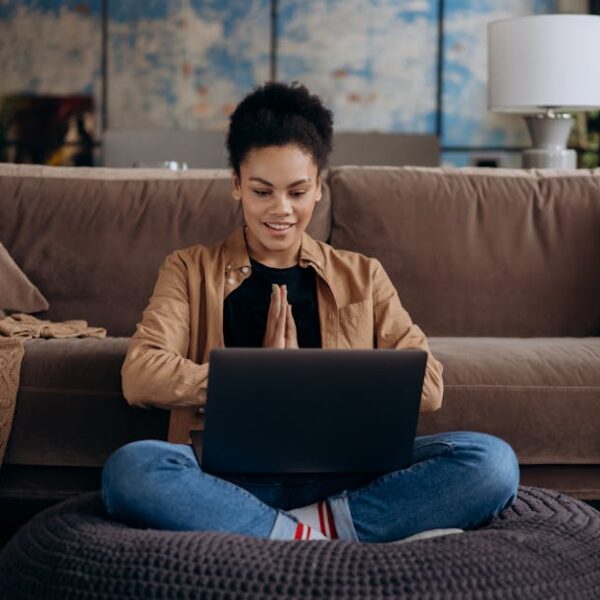Managing a robot vacuum cleaner like Roomba isn’t always as easy as it first appears. One of the simplest ways to troubleshoot a plethora of issues – from poor cleaning performance to incessant error messages – is by resetting your Roomba. This process aims to erase specific settings configured on your device, forcing it to return to its original, factory settings.
Understanding When to Reset Your Roomba
Identifying when a reset is necessary starts by recognizing a few repeating, unusual behaviors in your Roomba’s functionality. This could include reduced suction power, irregular movement patterns or repeated occurrences of the same error messages. These symptoms might indicate internal confusion in the Roomba’s systems that a reset can clear:
- The Roomba is moving in irregular patterns, unable to trace its path.
- The hover displays frequent error messages, despite attempts to resolve them.
- The Roomba’s cleaning efficiency has significantly decreased.
As a best practice, regularly monitoring your Roomba’s behavior will help identify these anomalies early. It’s not always the most obvious errors that require a reset – sometimes, subtler issues that impact performance might be the cause.
Procedure to Reset Roomba (Most Common Models)
Resetting your Roomba can be a straightforward process if followed correctly. Here’s a checklist of steps that are usually involved in resetting most Roomba models:
- Ensure the Roomba is turned off.
- Press and hold the ‘SPOT’ and ‘DOCK’ buttons together.
- Keep the buttons pressed for approximately 10 seconds.
- Listen for a beep to confirm the reset.
- Release the buttons and restart your Roomba.
Before resetting, remember to make sure your Roomba is fully charged. Starting the process with a drained battery can cause further issues. Also, ensure that during the process, your Roomba is stationed on a flat surface to avoid erratic movements.
Resetting Specific Roomba Models
While the above reset process is applicable to most Roombas, certain models have specific requirements. Roomba 600, 500, 700, 800, and 900 series may have slightly different steps or indicators during the reset process:
- The Roomba 500 and 600 series require a ‘CLEAN’ button press along with the ‘SPOT’ and ‘DOCK’ buttons.
- Roomba 700 series requires the additional ‘DAY’ button to be pressed.
- The Roomba 800 and 900 series use the ‘HOME’ button in place of the ‘DOCK’ button for reset.
These differences don’t necessarily imply a more complicated process, but specific model instructions must be followed for a successful reset.
Common Challenges in Resetting a Roomba
Resetting a Roomba may sometimes sound straightforward on paper but can pose a few hurdles in practice. Common issues include the absence of a confirmation beep, inability to restart the Roomba post-reset, or seemingly unsuccessful reset attempts.
- The Roomba does not respond or beep after holding the buttons.
- The Roomba does not start after resetting.
- The Roomba continues to display the same error messages after resetting.
To avoid these challenges, ensure your device is fully charged before a reset, use a hard and flat surface for the reset process, and avoid immediate operations after a reset. Allow your Roomba some rest before plunging back into its cleaning duties.
Maintaining Your Roomba After a Reset
Once you have successfully reset your Roomba, maintenance becomes crucial for optimal performance and longevity of your device. This can range from regular cleaning of components, swift troubleshooting of error messages to effectively managing the Roomba’s battery performance.
Here’s a checklist of recommended maintenance tasks post-reset:
- Clean the Roomba’s brushes and filters regularly.
- Clear the dust bin after each cleaning cycle.
- Keep the charging contacts free of dust and dirt.
- Regularly update Roomba’s software to the latest version.
- Monitor error messages and troubleshoot promptly.
Pair these maintenance tasks with perseverance and patience and your Roomba should perform efficiently. Plus, don’t forget that the key to maintaining your Roomba’s battery life lies in careful management – don’t leave it discharged for long periods and avoid extreme temperatures. If you’re faced with repeated error messages, don’t simply reset your Roomba, but investigate the underlying issues and address those directly.
From recognizing signs of trouble, mastering the reset procedure, tackling common issues, to post-reset maintenance, the journey to regaining your Roomba’s optimal performance can be a meticulous one, but absolutely worth the effort. After all, who doesn’t love a clean and tidy home without the hard work?
Key Takeaway:
- Recognizing the symptoms like frequent error messages, reduced suction power, or irregular movement patterns can help determine when a Roomba needs to be reset.
- Resetting a Roomba involves turning the device off, pressing and holding specific buttons until there is an audible signal, then releasing the buttons and restarting the device.
- Specific Roomba models may have slight differences in the reset procedure compared to the standard reset process.
- Common challenges in resetting a Roomba can include the absence of confirmation beep, the device not starting after the reset, or an incomplete reset.
- Regular maintenance tasks post-reset can help ensure optimal Roomba performance.
Rest assured, resetting your Roomba is a fairly straightforward process when done correctly. As with all things technology, understanding your device and staying on top of maintenance can greatly enhance its longevity and performance. Remember, a well-kept Roomba equals a cleaner home!
FAQs
Q: What should I do if my Roomba isn’t starting after a reset?
A: Ensure your device is fully charged. If it still doesn’t start, you may need to contact Roomba support for further troubleshooting.
Q: Can a Roomba malfunction if reset too frequently?
A: Frequent resets shouldn’t cause a malfunction but it’s not a recommended practice. A reset should be done when necessary, as it restores the device to its factory settings, erasing any customized settings.
Q: Do all Roomba models need to be on a flat surface during the reset process?
A: Yes, placing your Roomba on a flat surface while resetting helps prevent erratic movements and ensures a smooth reset process.
Q: Can a low battery cause issues during the reset process?
A: Yes, starting the reset process with a low battery could cause it to be incomplete or unsuccessful. Always ensure your Roomba is fully charged before initiating a reset.
Q: How frequently should I clean my Roomba’s brushes and filters?
A: It’s recommended to clean the brushes and filters after every few uses to maintain optimal performance. For heavy use, a weekly cleaning could be beneficial.
Do share this article if you found it helpful, and feel free to explore more posts on our website to keep your Roomba in top shape!