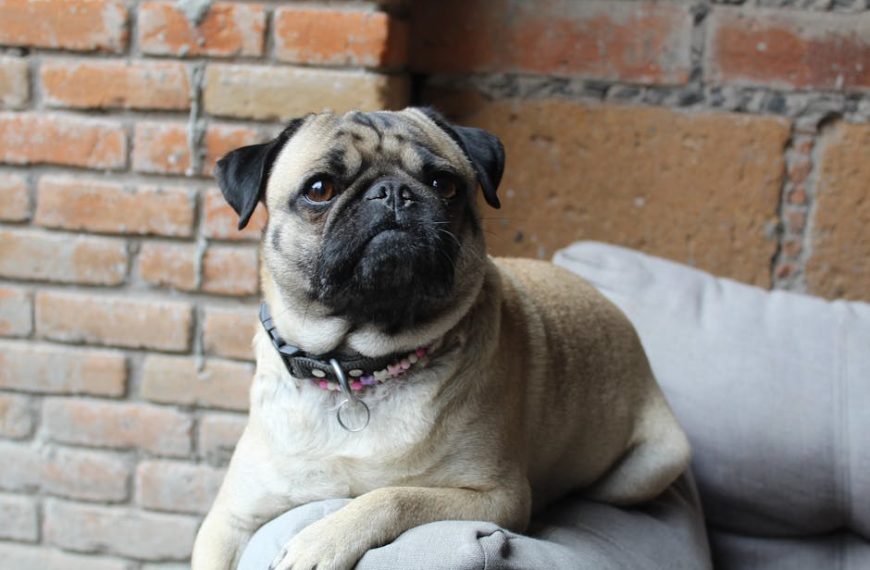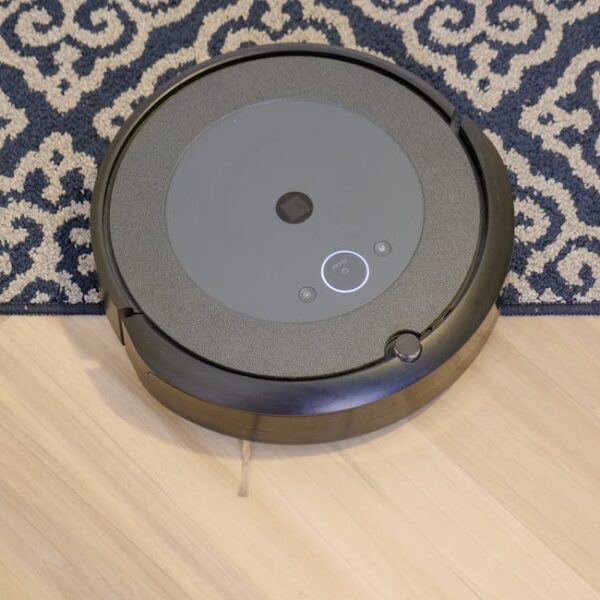The Shark Robot vacuum, with its sleek build and high-tech features, has revolutionized the way homeowners handle their daily cleaning tasks. While most people can enjoy seamless and trouble-free operation, like all technology, Shark Robots can occasionally experience hiccups that might warrant a reboot or a factory reset. If your Shark Robot exhibits irregular behavior such as not responding to commands, cleaning in a disorderly pattern, or randomly switching off, these signs might indicate a need for a reset.
Understanding When to Reset Your Shark Robot
To ensure optimal performance and longevity of your Shark Robot, it’s essential to recognize when a reboot or reset is needed. Several instances signal when a reset might resolve the problem:
- The robot isn’t responding to commands.
- It cleans in a patternless manner.
- The vacuum suddenly powers down without any battery issues.
Pro Tip: Beware that some issues might be of physical nature—like dust or debris jammed in a certain part—rather than a software glitch. Always make sure to clean your Shark Robot regularly and carefully check for any physical anomalies before choosing to reset.
The Difference Between a Factory Reset and Reboot
While both a factory reset and a reboot can be helpful in resolving your Shark Robot’s problems, they serve different purposes and so should be used in different situations. A reboot simply turns the device off and then on again, clearing any excessive or unnecessary data from the system’s temporary memory. A reboot usually does not affect any personal settings or information. Conversely, a factory reset—also known as a hard reset—returns the device utterly to its original factory state, effectively erasing all your personal settings and data living on the device.
Factory Reset vs Reboot Pros & Cons
| Factory Reset | Reboot | |
| Pros: | Resolves deep-rooted software issues | Cleans up system |
| Cons: | Erases personal settings & data | Not effective for big issues |
Best Practice: Consider a reboot as the first-line solution for minor performance issues. Only opt for a factory reset when the problem persists or the robot’s functioning seems significantly disrupted.
The methods to perform a reboot or factory reset for your Shark Robot do not require any specialized technical skills and can be done by following a specific series of steps. By understanding and executing these steps correctly, you can often restore your Shark Robot to good working order and save time and resources. Stay tuned for the step-by-step reboot and reset guide.
Step-By-Step Guide to Rebooting Your Shark Robot
Rebooting your Shark Robot is a relatively straightforward procedure. Here are the detailed instructions.
- Turn off the Shark Robot by pressing the power button.
- Wait for about 10 seconds until all the lights on the control panel go off.
- Push the power button on again.
This is the basic process of rebooting your Shark Robot.
Checklist:
- Shark Robot is off.
- Wait for all the lights to turn off.
- Power it on again.
Pro Tip: If your Shark Robot fails to reboot correctly or is still showing signs of malfunction, you might have to resort to a factory reset.
Step-By-Step Guide to Factory Resetting Your Shark Robot
Here’s how you can perform a factory reset.
- Turn off the Shark Robot by pressing the power button.
- Press and hold the ‘Dock’ and ‘Clean’ buttons together while simultaneously pressing the power button.
- Wait until all the lights on the control panel blink thrice.
- Release the ‘Dock’ and ‘Clean’ buttons, signifying a successful factory reset.
Checklist:
- Shark Robot is off.
- ‘Dock’ and ‘Clean’ buttons are held down.
- All the lights blink three times.
- Release the ‘Dock’ and ‘Clean’ buttons.
Best Practice: Always ensure adequate battery life before performing a factory reset on your Shark Robot. If your robot’s battery dies during the reset process, it could further complicate issues.
After Reset: Setting Up Your Shark Robot Post Reset
If you’ve successfully rebooted or performed a factory reset on your Shark Robot, it’s important to set it up correctly to optimize its performance. Here’s what you need to do:
- Reconnect your Shark Robot to your home Wi-Fi network.
- Redownload any software updates, if applicable.
- Reprogram your cleaning schedule or other personalized settings.
Pro Tip: Regularly cleaning your Shark Robot and keeping its software up-to-date is an easy way to prevent future malfunctions.
Getting your Shark Robot back in top shape could be as simple as performing a reboot or factory reset. However, proactive maintenance and recognizing when your unit might need a little extra care can maximize the lifespan of your device. Happy cleaning!
Key Takeaway:
- Understanding when a Shark Robot vacuum warrants a reset or reboot is crucial to maintaining its longevity and optimal performance.
- Differentiating between a factory reset and a reboot can help users decide the appropriate action based on the severity of the malfunction.
- Both processes require a specific sequence of steps that are relatively simple to execute, provided we follow the correct guidelines and precautions.
- Post reset or reboot, correctly setting up the Shark Robot helps ensure its performance and reduces the risk of future malfunctions.
Ending on a positive note, remember that getting the most from your Shark Robot vacuum means understanding its needs, maintaining it appropriately, and knowing how to troubleshoot when necessary. Your intelligent cleaning assistant is designed to last, and with your proactive care, it will continue making your daily cleaning tasks a breeze.
Can Issues with My Bissell SpinWave Robot Affect How I Reset My Shark Robot?
When facing difficulties with your cleaning routine, troubleshooting bissell spinwave robot issues can be critical. Problems with the Bissell SpinWave may interfere with the proper resetting of your Shark Robot, leading to confusion and inefficiency. Addressing these Bissell issues first ensures a smoother experience with both devices.
FAQs
Q: What if my Shark Robot doesn’t reboot even after following the given process?
A: If your Shark Robot is still not working correctly after an attempted reboot, you might need to try doing a factory reset, or it might be an indication of a more serious hardware issue, warranting professional help.
Q: Can I recover my personal settings and data once I’ve done a factory reset?
A: Unfortunately, a factory reset erases all personal data, and it cannot be recovered. Make sure to keep note of critical settings before performing a reset.
Q: How frequently should I reboot or reset my Shark Robot?
A: You should reboot or reset your Shark Robot only when it shows signs of malfunction or irregular behavior. Regular maintenance and cleaning can prevent such occurrences.
Q: What are the dangers if my battery dies during the reset process?
A: If your Shark Robot’s battery dies during the reset process, it may potentially cause more significant issues, such as data corruption or system failure. Always ensure ample battery life when performing a reset.
Q: How do I know if my Shark Robot’s malfunction is due to a software issue or a hardware one?
A: Hardware issues typically involve physical parts like dust or debris jammed in the robot, while software problems usually display as erratic behavior like not responding to commands or cleaning in an irregular pattern. However, for a precise diagnosis, you may need professional assistance.
We encourage you to share this article with other Shark Robot users. Don’t miss our other helpful posts for more tips and advice on handling your smart appliances.