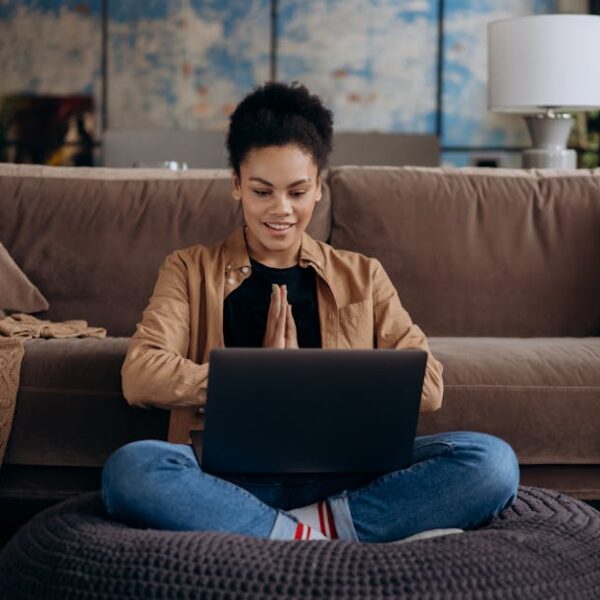When your Roborock vacuum cleaner starts throwing up error codes, there’s no need to panic. These codes are simply your device’s way of communicating that there’s a problem that needs some attention. From blockages to battery issues, these error codes can help you diagnose a multitude of problems. In this comprehensive troubleshooting guide, we’ll demystify common and less common Roborock error codes for you.
Understanding Roborock Error Codes
Roborock error codes are part of the device’s intelligent system that alerts you when something is wrong. Error codes range from issues with the main brush to a low battery. Understanding these error codes can help you identify the underlying problem faster and fix it efficiently.
Here are some of the most common Roborock error codes you might encounter:
1. Error 1 – The device is stuck and can’t move.
2. Error 2 – Main brush malfunction.
3. Error 3 – Fan malfunction.
4. Error 4 – Side brush problems.
5. Error 5 – The robot cleaner has become stuck and unable to move.
Referencing error codes when troubleshooting your Roborock device is integral. Recognizing these codes allows you to quickly identify and address any issues, reducing the likelihood of further damage to your device.
Navigating Common Roborock Error Codes
Understanding and addressing the most common error codes is a vital part of maintaining your Roborock device.
For example, let’s break down solutions for the top five most common error codes:
1. Error 1: Check the device for any obstructions and remove them. If your device is stuck on a cliff or edge, move it to a safe location and restart it.
- Pro tip: Try to keep the floor around the device free of clutter to avoid this error.
2. Error 2: Clean the main brush and ensure it can freely rotate. If the problem persists, consider replacing the brush.
- Quick tip: Regular cleaning of the main brush may prevent this error.
3. Error 3: If a Fan Error arises, contact Roborock customer service.
- Caution: It’s advised not to try repairing this issue yourself as it might cause further damage.
4. Error 4: A side brush error can be fixed by cleaning the brushes or replacing them if necessary.
- Pro tip: Keeping brushes clean can also enhance the device’s performance.
5. Error 5: This requires a device restart and the removal of any obstacles interfering with the cleaner’s path.
- Note: Ensuring your device has ample room to move can prevent this error.
Remember, each error code has its resolution checklist, helping you navigate the problem efficiently.
Addressing Less Common Roborock Error Codes
While some Roborock error codes may be more common, there are instances where you may encounter less common codes. These can be slightly more challenging, but with a little understanding, they’re manageable.
For example, Error 12 indicates a low battery, requiring a charge before continuing the cleaning process. Or Error 13, which suggests the device is falling and requires you to move it to a safe location.
Similar to more common codes, troubleshooting also involves following specific steps and implementing certain improvements. Being familiar with these steps can significantly ease the troubleshooting process, ensuring your device is back up and running in no time. Knowledge of these error codes also provides an comprehensive understanding of your device’s functionality, which can prove valuable over its lifespan.
Dealing with Persistent Roborock Errors
Sometimes, despite your best troubleshooting efforts, some Roborock errors may persist. In such cases, you might need to dig deeper to find the root cause or consider getting professional help.
A common, persistent error people experience is the Error 19 or 20, which indicates a charging problem. If basic troubleshooting doesn’t work, like confirming that the charging dock and cable are in good condition, you might need to carry out advanced steps:
| Problem | Advanced steps | When to seek professional help |
|---|---|---|
| Charging problem (Error 19 or 20) |
|
When the above steps don’t work and the device doesn’t charge or turns off unexpectedly during use. |
If the issue persists after trying all the advanced steps, it’s a clear sign that it might be time to reach out to Roborock’s customer service or a professional service technician. Remember, always prioritize safety when handling electronic devices.
Maintaining your Roborock Device to Prevent Error Codes
Prevention is always better than cure. Regular maintenance of your Roborock device can help prevent many error codes from appearing. Keeping your Roborock clean and ensuring it’s routinely serviced will maintain its optimal functionality and longevity.
Here are some steps to maintain your Roborock device properly:
- Keep the device clean: Ensure the brushes, dust bin, and filters are cleaned regularly to avoid blockages that can cause error codes.
- Manage the device’s environment: Avoid having clutter or obstacles on the floor that can restrict the robot’s movement and cause it to get stuck.
- Regularly check the device’s systems: Use the Roborock app to regularly review overall performance, battery life, filter status, etc. and keep the device firmware up-to-date.
In conclusion
Your Roborock is a wonderful device that makes cleaning easier. However, like any other gadget, it may experience issues from time to time, indicated by various error codes. With a little knowledge and troubleshooting, many of these errors can be quickly and efficiently resolved. For persistent issues or errors beyond your knowledge, don’t hesitate to reach out to Roborock Customer Service for assistance.
Keep in mind that regular device maintenance can avoid many errors and keep your Roborock running smoothly, ensuring a cleaner home with less hassle. Happy cleaning!
Key Takeaway:
- Roborock devices communicate issues via error codes, making troubleshooting easier for users.
- Common Roborock error codes are related to obstruction, main brush, fan, side brush problems, and the device being stuck. Understanding these codes allows faster problem diagnosis and resolution.
- Not all error codes are common. Less common codes may indicate low battery or the device falling, making their knowledge crucial for comprehensive device understanding.
- Persistent error codes may necessitate advanced troubleshooting or professional help. For instance, charging issues may require cleaning of charging contacts, changing power outlets, or device reset.
- Regular device maintenance can prevent many error codes and enhance its performance. This includes keeping the device clean, maintaining an unobstructed environment for the device, and checking its systems via the Roborock app.
Remember, your understanding of these error codes and consistent maintenance practices keep the performance of your Roborock device optimal. Invest the time to learn about these codes and maintenance tips. Regular checks can easily avert most errors, guaranteeing you a smoothly-running helper for your home cleaning tasks.
FAQs
Q: What is the Roborock error code 12?
A: Error code 12 on a Roborock device indicates a low battery. It means that the device needs to be charged before continuing its cleaning operations.
Q: Why does my Roborock give error code 19 or 20 even after I’ve confirmed that the charging dock and cable are fine?
A: In such cases, it could be due to an issue with the charging contacts on the robot and the dock or the power outlet being used. It’s also possible that your device needs a reset. If none of these solutions work, consider reaching out to Roborock’s customer service or a professional service technician.
Q: What is the difference between common and less common Roborock error codes?
A: The frequency of error codes appearing determines whether they are common or not. Common codes involve issues with the device’s movement, brushes, and fan, while less common codes might be related to the battery or the device’s positioning.
Q: How can regular device maintenance prevent Roborock error codes?
A: Regular maintenance like cleaning of brushes, dustbin, and filters can prevent blockages leading to error codes. Similarly, managing the device’s environment to avoid clutter can prevent the device from getting stuck. Regular checks of the device’s systems also help in identifying potential issues early.
Q: What to do if the device gets stuck frequently, showing error code 1?
A: If your Roborock device regularly shows Error 1, indicating that it’s stuck, make sure to clear the floor of any clutter or obstacles. If the device is stuck on an edge or cliff, move it to a safer location and restart it. Regular floor cleaning can also help prevent this error.
Feel free to share this article with others and explore more posts on our website to gain a broad knowledge about Roborock devices and their maintenance.