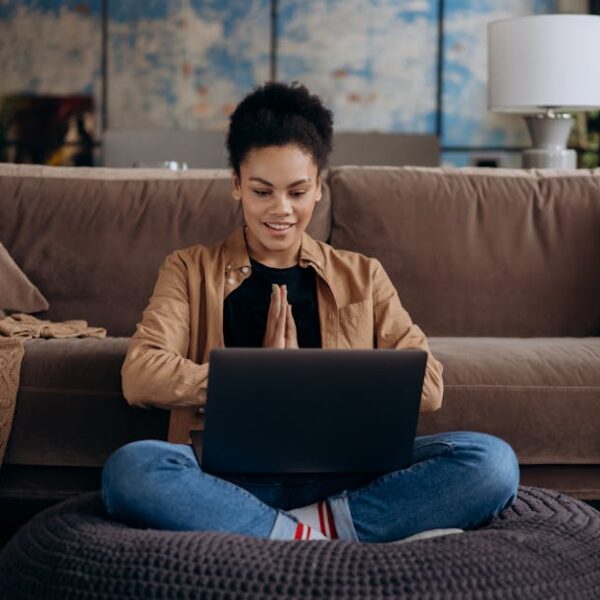In a world where time is a luxury, the Roomba robot has become an essential home gadget providing systematic robotic cleaning. However, like any machine, it can experience malfunctions, which are often communicated via error codes. Understanding these codes becomes imperative for any Roomba owner seeking to maintain optimal functionality and prolong the device’s lifespan.
Understanding Roomba Error Codes
Roomba error codes serve as an internal communication system. In the event there’s a hitch in operations, these codes accurately point out where the problem lies. For each model, these error codes may vary slightly, and understanding their meaning across different models improves your ability to quickly troubleshoot and address issues.
Ensuring a routinely check for these error codes is essential to keeping the Roomba in optimal condition. By doing so, issues such as low battery life and clogged brushes can be detected early and resolved promptly.
Pro tip: Most Roomba models signify error codes through a combination of beeping sounds and/or a blinking Clean Button. Refer to your Roomba’s user manual to understand how your specific model communicates error codes.
Best Practice: Make it a habit to check your Roomba for any error codes on a weekly basis, especially after heavy cleaning sessions. This practice will keep your robot vacuum running smoothly and efficiently.
Common Roomba Error Codes and Their Meanings
There are numerous Roomba error codes, each corresponding to specific malfunctions. Though they might differ slightly across models, understanding the common codes can make troubleshooting more manageable.
For example, ‘Error 2’ typically denotes a problem with the brushes, while ‘Error 6’ signals problems with the cliff sensors or bump sensors. Although knowing the meaning of each code is helpful for basic troubleshooting, understanding the similarities and differences across different models can truly make a difference.
List:
| Error Code | Meaning |
|---|---|
| Error 1 | Roomba is stuck or wheel is hanging down |
| Error 2 | Brushes cannot turn |
Comparison: The exact definitions of these error codes can sometimes vary depending on the Roomba model. For instance, ‘Error 5’ in a Roomba 600 series might indicate an issue with the right wheel, whereas in a 900 series, it signifies a generic wheel malfunction.
Step-by-Step Guide to Troubleshooting Roomba Error Codes
Once you have identified the error code, the next step is to troubleshoot and rectify the issue. Troubleshooting often involves specific steps, some of which might be effective in addressing multiple error codes.
For instance, cleaning the side wheels can rectify both error 5 and error 6 – making this a universal procedure for multiple error codes.
Checklist:
- Identify the error code.
- Consult the user manual for specific troubleshooting steps related to the error code.
- Follow the suggested steps, such as cleaning wheels, removing debris, or charging the battery.
- After troubleshooting, press ‘Clean’ to reset the Roomba.
- If the error persists, repeat the process or consider seeking professional help.
Best practice: To avoid repetition of error codes, make sure to perform regular maintenance such as cleaning the brushes and wheels as well as charging the battery appropriately. Properly maintaining your Roomba not only rectifies existing errors but also helps prevent future ones.
Now you know how to identifying what Roomba error codes are and their meanings, and how to troubleshoot the problem, next we’ll delve into advanced techniques for stubborn Roomba errors that just won’t quit.
Advanced Troubleshooting for Stubborn Roomba Errors
Sometimes, general troubleshooting steps may not be enough to resolve certain persistent Roomba errors. These stubborn errors might require advanced troubleshooting techniques or the intervention of professionals.
Advanced troubleshooting can involve processes such as resetting the Roomba or dealing with more complex components like the device’s sensors. This is often necessary when dealing with error codes related to the battery or charging system, which may be tricky to handle due to the risk of electric shocks.
Pro tip: If your Roomba experiences persistent or complex issues, do not hesitate to refer to the user manual or seek professional help. Some issues might go beyond normal fixes and require professional expertise.
Pros and Cons:
| Diy Troubleshooting | Professional Help | |
|---|---|---|
| Cost | – Costs nothing – Risks damaging the device if done improperly |
– Might entail service fees – Guarantees professional, safe methods |
Maintenance Tips to Prevent Future Roomba Error Codes
Preventing future Roomba error codes doesn’t just happen by chance. It involves deliberate maintenance practices that ensure your Roomba is in top shape. Not only does regular maintenance help prevent error codes, but it also impacts the device’s overall lifespan and performance.
From cleaning the Roomba brushes to updating software and appropriately charging the device, there are numerous maintenance practices to keep Roomba issues at bay.
Best practices:
- Regularly clean the Roomba’s brushes, filters, and dust bin.
- Avoid leaving the Roomba battery discharged for extended periods.
- Regularly check for software updates to keep your robot vacuum in top shape.
List: Common issues that may result if Roomba isn’t properly maintained include decreased battery life, poor cleaning performance, and frequent occurrence of error codes.
Just remember, preventative care and regular troubleshooting can go a long way in ensuring your Roomba continues to function optimally. If issues persist after troubleshooting, consider seeking professional help. Always reference your user manual and understand the specific needs of your Roomba model. Happy cleaning!
Key Takeaway:
- Roomba error codes are a valuable tool in identifying and resolving device issues, with each code representing a specific malfunction.
- Regular checks for these error codes and a proper understanding of their meanings contributes significantly to Roomba’s performance.
- A detailed list of common Roomba error codes can be a handy reference tool for troubleshooting device issues.
- Even the most stubborn Roomba errors that resist general troubleshooting steps can often be addressed through advanced techniques or professional help.
- Regular maintenance is vital to avoiding Roomba error codes, improving performance, and enhancing device lifespan.
Embrace the power of your Roomba’s internal communication system, its error codes. With keen attention, patience, and a bit of knowledge, you can ensure your Roomba maintains its optimal performance longer. Remember, when dealing with persistent or complicated errors, don’t hesitate to seek professional help. Trust in the robustness of your Roomba, and enjoy a cleaner, hassle-free home.
FAQs
Q: How often should I check for Roomba error codes?
A: It’s good practice to check for error codes at least once a week, especially after heavy cleaning sessions. Frequent checks will help you catch and resolve any issues quickly.
Q: Is it safe to troubleshoot all Roomba error codes by myself?
A: While many common errors can be easily addressed with basic troubleshooting, some might need professional intervention, especially those related to electrical elements. Always refer to your user manual for guidance and safety information.
Q: What should I do if my Roomba keeps showing the same error code even after troubleshooting?
A: Persistent error codes may hint at more complex issues that require advanced troubleshooting or professional help. Don’t hesitate to reach out to Roomba support in these cases.
Q: What role does regular maintenance play in preventing Roomba error codes?
A: Regular maintenance like cleaning the brushes and charging the battery properly is vital in keeping your Roomba running smoothly and reducing the occurrence of error codes.
Q: Can understanding Roomba error codes enhance my device’s lifespan?
A: Definitely! Understanding and addressing error codes can help you spot and resolve issues early, preventing long-term damage to your Roomba and prolonging its lifespan.
We hope this guide has been helpful for you. Please feel free to share and explore more informative posts on our website.