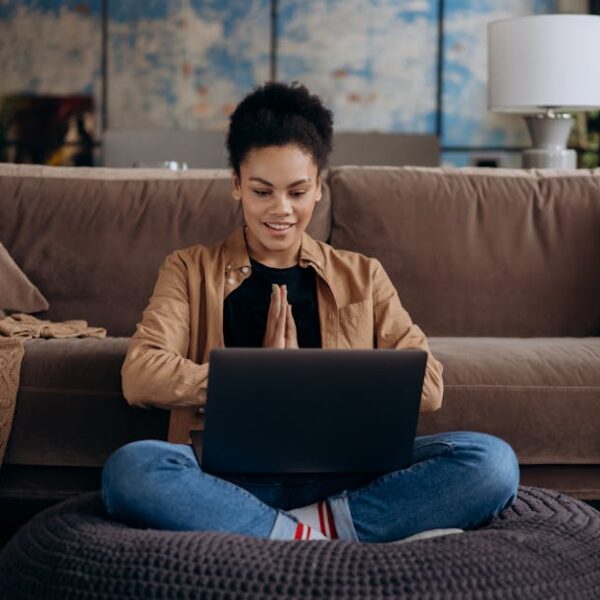We’ve all been there: your Roomba, designed to make life easier, suddenly becomes a source of frustration when it refuses to connect to your Wi-Fi. This might occur due to several reasons such as poor signal strength, outdated software on your Roomba, or wrongly configured Wi-Fi settings. However, before you throw your hands in the air in desperation, know that there are several easy, doable solutions at hand.
Understanding Why Your Roomba Might Not Connect to Wi-Fi
Several factors could be behind your Roomba’s stubborn refusal to connect to Wi-Fi:
- Weak Signal: Your Roomba might be too far from your router to establish a solid connection.
- Outdated Software: Just like your mobile or computer, your Roomba needs regular software updates to function optimally.
- Improper Wi-Fi Setup: If your Wi-Fi settings weren’t correctly configured, your Roomba will struggle to connect to the network.
Pro Tip: Always start with the basics. Check the Wi-Fi signal strength in the area where your Roomba operates. Look for any large metal objects or other sources of signal interference that might be creating a Wi-Fi blind spot. Also, ensure that your Wi-Fi isn’t set on 5GHz, as Roomba only operates on the 2.4 GHz bandwidth.
Steps to Troubleshoot Roomba Wi-Fi Connection Problem
Try the following steps to get your Roomba back in sync with your Wi-Fi:
1. Check Router Settings: Your router needs to be broadcasting its SSID on the 2.4 GHz band. If it’s not, change the settings.
2. Restart Devices: Do a power cycle by turning off both your Roomba and router, and then turning them back on.
3. Reassociate Roomba: Remove your Roomba from the iRobot Home App, then add it back.
Best Practices: Keep your router centrally positioned and within line-of-sight of the areas where your Roomba cleans. Make sure that there’s no interference from other devices that use the same frequency, like baby monitors or cordless phones.
How to Update Roomba’s Software for Better Wi-Fi Connectivity
Keeping your Roomba’s software updated can be vital in maintaining good Wi-Fi connectivity. You can manually update the software using the iRobot Home App following these steps:
1. Open the app and select your Roomba from the device list.
2. Go to the ‘Settings’ and select ‘Software Update’. If an update is available, select ‘Update Now’.
Pro Tip: Performing these updates during non-peak hours that your Roomba is not scheduled to clean will prevent interruption of its cleaning or recharging cycles.
How to Reset Roomba’s Wi-Fi and Set it Up Again
Sometimes, an old-fashioned reset is just what your Roomba needs. Here’s a quick guide to resetting and configuring your Roomba’s Wi-Fi settings:
1. Press the Network Reset Button: This will clear all previous Wi-Fi settings.
2. Reboot Roomba: Turn off and then restart your Roomba.
3. Configure Wi-Fi Settings Anew: Using the iRobot Home App, add your Roomba once again and set up the network connection.
Best Practices: Make sure that your home Wi-Fi network is stable and consistent, as this can greatly improve your Roomba’s performance. Avoid resetting your Roomba too frequently, as this could cause the device to malfunction.
Next, we will cover some advanced troubleshooting options, and when it might be time to concede defeat and speak to the professionals.
How Can I Troubleshoot Roomba’s Wi-Fi Connection Issues Before Connecting It to Google Home?
To troubleshoot Roomba’s Wi-Fi connection issues before you try to connect your roomba to google home, ensure your Wi-Fi network is stable and compatible. Restart your Roomba and router, check for firmware updates, and make sure the app is up to date to facilitate a smooth connection.
Troubleshooting Persistent Roomba Wi-Fi Connection Issues
Sometimes, despite employing all the general troubleshooting methods, the Wi-Fi connection problems with your Roomba persist. Here are some steps you can take next:
1. Contact Roomba’s Help Center: Reach out to iRobot’s customer care service and explain the problem. They have a team of skilled professionals who can guide you through any advanced troubleshooting.
2. Seek Professional Installation Help: If you’ve mostly set up Wi-Fi devices yourself and are not too confident, you could hire a professional to check your Wi-Fi configuration.
3. Check for Warranty: If your Roomba is still under warranty, you can consider getting it replaced if all else fails.
Pro Tip: While it may seem frustrating to deal with persistent issues, remember that replacing an entire Roomba can be costly. Make use of professional help and warranty services before making the decision to replace.
Conclusion
Having your Roomba not connect to Wi-Fi can be a frustrating experience, but most of the time, it’s easy to solve the problem at home with a little patience and basic troubleshooting. Remember, keep your device’s software up-to-date, ensure your home Wi-Fi network is strong and consistent, and when in doubt, don’t hesitate to ask professionals for assistance. By addressing these issues promptly and efficiently, you can ensure that your Roomba performs at its optimal level, keeping your home clean and your peace of mind intact.
Key Takeaway:
- Poor signal strength, outdated Roomba software, and improperly set Wi-Fi could cause your Roomba not to connect to Wi-Fi.
- Basic troubleshooting steps like checking the Wi-Fi signal strength, modifying router settings, restarting devices, and reassociating Roomba to Wi-Fi can resolve many connection problems.
- Regular updates of Roomba’s software are crucial for maintaining effective Wi-Fi connectivity.
- Resetting Roomba’s Wi-Fi settings can solve persistent issues with the device’s network connection.
- If troubleshooting steps fail, professionals and warranty services can assist in solving persistent Wi-Fi connection issues.
Instead of succumbing to frustration, use the information provided in this article as a helpful guide to solve any Wi-Fi connection issues your Roomba might face. These manageable steps can provide a quick and efficient solution, helping your Roomba to perform optimally and keep your home cleans. However, if the problems persist, remember that professional help is just a phone call away.
FAQs
Q: Is it necessary to update the Roomba’s software regularly?
A: Yes, regularly updating your Roomba’s software is crucial as it can significantly improve its Wi-Fi connectivity and overall performance.
Q: What should I do if my Roomba doesn’t connect to Wi-Fi even after resetting?
A: If you’ve tried all the troubleshooting steps and your Roomba still won’t connect, it’s time to reach out to professional support. You can ring up Roomba’s help center or a tech professional.
Q: Is there a specific router setting that might affect my Roomba’s connection?
A: Yes, your Roomba operates on a 2.4GHz bandwidth, so ensure your router is broadcasting its SSID on the 2.4 GHz band.
Q: How often should I reset my Roomba’s Wi-Fi settings?
A: Resetting the Wi-Fi settings on your Roomba should be a last resort when troubleshooting connection issues. Frequent resetting can potentially lead to device malfunction.
Q: Can I do something to improve the signal strength of my Wi-Fi for a better Roomba connection?
A: Yes, you can try placing your router centrally and in line-of-sight of the areas where your Roomba cleans. You can also eliminate other devices that cause signal interference.
Feel free to share this article and explore more posts on our website for additional help on various topics.