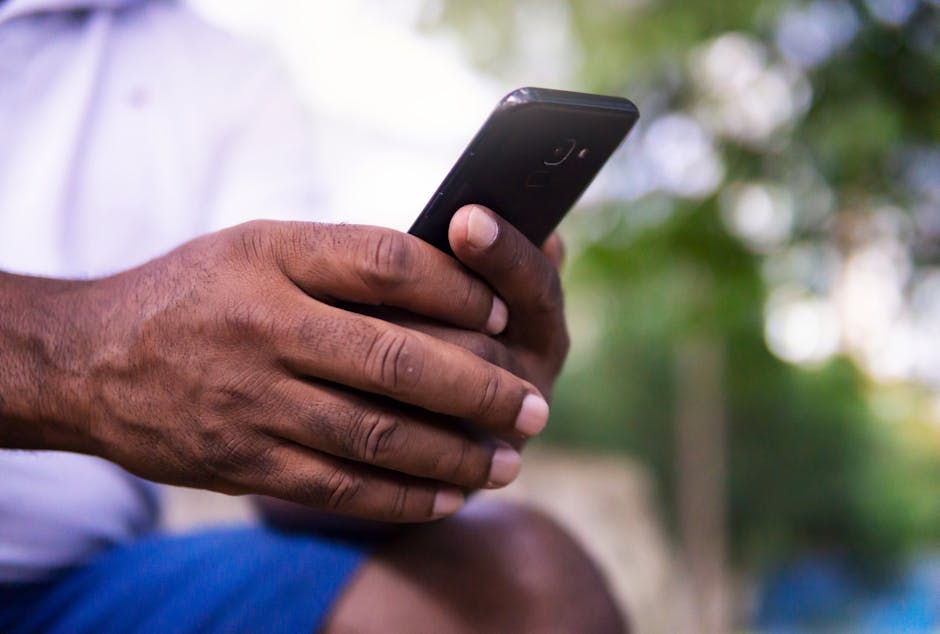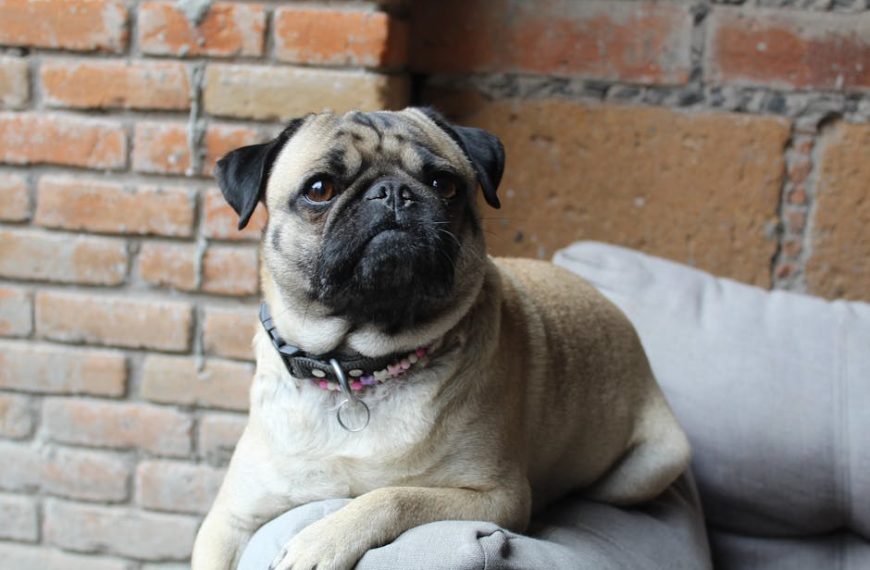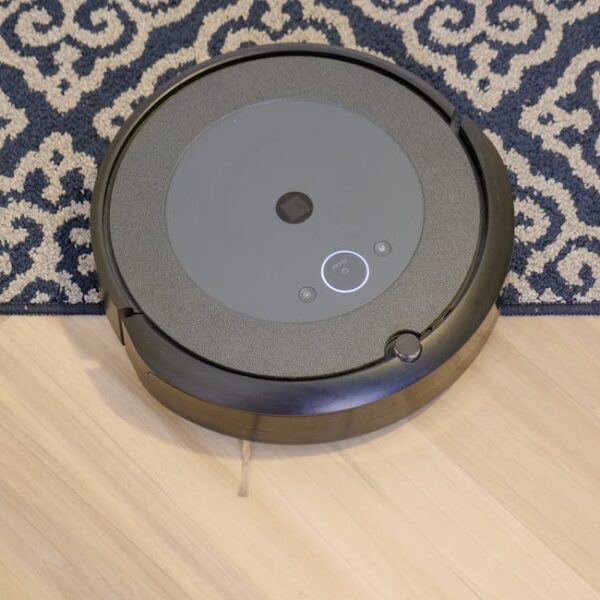Dealing with error codes on your Samsung POWERbot robot vacuum can sometimes be a frustrating experience. The pesky codes pop up on your device’s display and can disrupt your device’s operation, causing more uncertainty as you try to figure out what’s really going on. But here’s some good news – with a better understanding of what these codes mean and knowing the corrective actions, troubleshooting becomes less of a grind and more of a swift fix.
Understanding Common Powerbot Error Codes
A key step in resolving vacuum robot issues is understanding what these error codes mean. Each code indicates a specific problem that can be connected to one of the components or could be a general operational issue. The Samsung POWERbot manual should be your go-to resource; however, let’s go over some frequently experienced errors to help you decode their indications.
Top Five Common Powerbot Error Codes
For a quick start, here are the top five Samsung POWERbot error codes that many users find themselves dealing with:
- C01 Error: A general problem with your vacuum brushes.
- C02 Error: Difficulty navigating or moving.
- C03 Error: Issues with the suction function.
- C04 Error: Problems connected to the device’s battery.
- C05 Error: Interruptions related to the dust bin.
Decoding Powerbot Error Code C01
Let’s begin with the C01 error. Should this code appear on your POWERbot’s display, it suggests issues with your vacuum’s brushes. This could result from restricted movement due to dirt build-up, tangled hair or threads, or wear and tear.
For immediate reactions, turn off the POWERbot and gently remove any visible debris obstructing the brushes. Remember, prolonged use without proper cleaning can result in brush damage – hence the error.
Detailed Steps to Troubleshoot C01
To troubleshoot the C01 error, follow this step-by-step guide:
- Turn off the Samsung POWERbot and disconnect from power source.
- Remove the brushes according to the instructions in the user manual.
- Thoroughly clean the brushes using a soft-bristled brush or cloth. Remove any obvious debris.
- Inspect the brushes for any signs of wear or tear. If noticed, consider replacing them.
- Reattach the brushes and restart the vacuum to check if the error persists.
Tackling Powerbot Error Code C02
Next on our list is the C02 error code, which relates to your POWERbot’s navigation system. If it’s having trouble moving around or seems to be ‘lost’, this error code might flash on the screen.
If this code surfaces, ensure there are no physical obstacles in the way that could hamper its movement. Also, check if the sensors are clean and unblocked.
Best Practices for C02 Error Resolution
Execute these steps to resolve a C02 error:
- Remove any apparent obstacles that could obstruct the robot’s movement.
- Thoroughly clean the sensors and camera lenses using a soft cloth.
- Make sure the wheels are not stuck or jammed due to any debris.
- Place the robot on a flat, open space and restart it to verify if the error clears.
In the next section, we’ll look at how to deal with C03 error codes and other infrequent issues.
Dealing with Powerbot Error Code C03
The third-most commonly encountered code is the C03 error. This code indicates potential issues with the vacuum’s suction system, which could stem from a blocked filter, full dust bin, or clogged suction duct.
When you see this code, check the unit’s dustbin and clean it if necessary. Also, ensure space around the suction duct is obstruction-free.
A Checklist for Correcting C03 Error
Follow this checklist to rectify the C03 error:
- Empty the dust bin and thoroughly clean.
- Inspect the filter for any blockages and clean or replace, if needed.
- Examine the suction duct for any obstructions, clearing any found.
- Reset the device and rerun to check if the error persists.
Rectifying Other Infrequent Powerbot Error Codes
Besides the above commonly experienced codes, there are other errors you could potentially encounter whilst using your Samsung POWERbot. Though these signals are infrequent, their understanding can streamline your troubleshooting efforts.
Comparing Common vs. Uncommon Error Codes
Both common and less common error codes might affect your device operation but differ in their occurrence rates and user community data. While you’ll likely find extensive handling notes for common codes, niche codes might require an exhaustive manual search or operator support.
| Error Codes | Occurrence Rates | Indications | Handling Ease |
|---|---|---|---|
| Common: C01, C02, C03 | High | Frequent, Well-documented | High |
| Uncommon: E01, E02, etc. | Low | Rare, Less-documented | Low |
Troubleshooting Steps for Uncommon Error Codes
The proper troubleshooting of uncommon error codes can hinge on a few key steps. These include:
- Use the Samsung POWERbot manual or contact customer support.
- Search reliable online platforms for solutions.
- If symptom persists, consider professional servicing.
Understanding and tackling Samsung POWERbot error codes shouldn’t be distressing. With this guide, we hope your troubleshooting attempts are smoother, decreasing the disruption to your floor cleaning routine and enhancing your POWERbot vacuum’s longevity.
Key Takeaway:
- Understanding Powerbot error codes is essential in ensuring effective troubleshooting. The errors indicate specific issues with the device’s components or overall functionality.
- Common error codes like C01, C02, and C03 are associated with the vacuum’s brushes, navigation system, and suction function respectively. The process of handling these errors involves several steps including a thorough examination, cleaning, and resetting of the device.
- Uncommon error codes, while less frequent, also exist and can be resolved by referring to the Samsung POWERbot manual or seeking professional help.
Approaching these Samsung POWERbot error codes with the right knowledge and an open mind can make the process less intimidating and more productive. The important thing is to not let these errors disrupt your cleaning routine. Remember, most issues are easily fixable, and with persistence, you can extend the lifespan of your POWERbot and keep your floors impeccably clean.
How Do Error Codes Affect the Resetting Process for Samsung POWERbot?
Error codes can significantly hinder the resetting process for your device. When encountering these codes, troubleshooting is essential to identify underlying issues. Once resolved, users can reset samsung powerbot to factory settings easily, restoring its optimal performance. Understanding these error codes leads to a smoother resetting experience and efficient cleaning.
FAQs
Q: Is it safe to clean the Samsung POWERbot while it is still connected to a power source?
A: No, it is not safe. Always disconnect the vacuum from the power source before commencing any cleaning or troubleshooting.
Q: How do I know if a particular error code is common or uncommon?
A: Frequent-facing and well-documented error codes are usually considered common. The manual or support can provide more details on rarer, less-documented codes.
Q: How often should I clean my Samsung POWERbot to avoid error codes?
A: While there is no hard and fast rule, regular cleaning after a few uses can help maintain optimal performance and prevent many error codes.
Q: Can error codes damage the Samsung POWERbot?
A: Error codes themselves do not damage the device, they only indicate existing issues. However, ignoring these codes may lead to further harm.
Q: When should I seek professional help for error codes?
A: If you’re unable to resolve the error using the manual and the issue persists, professional help may be needed.
We hope you find our guide useful. Feel free to share this post and explore more articles on our website.