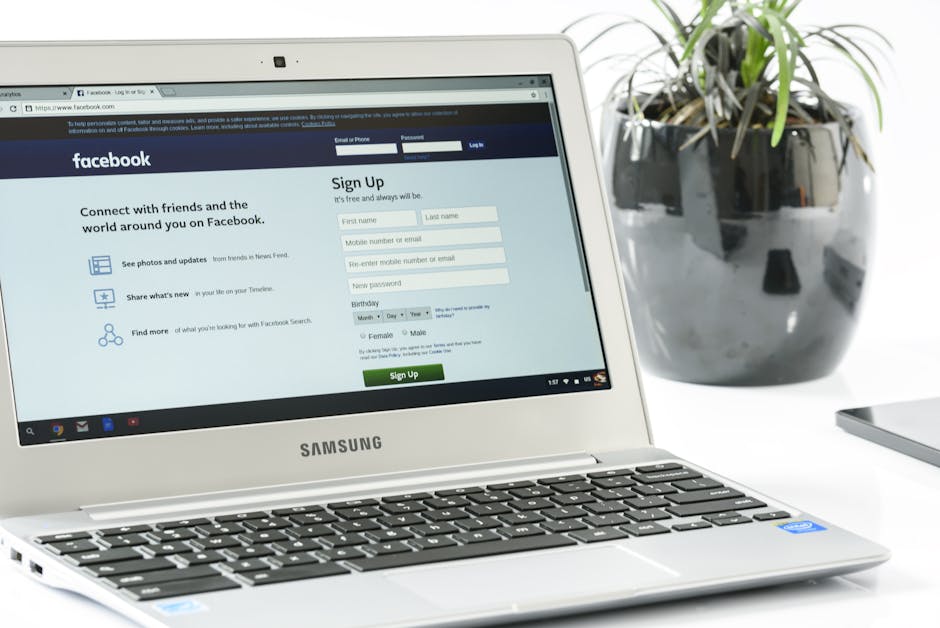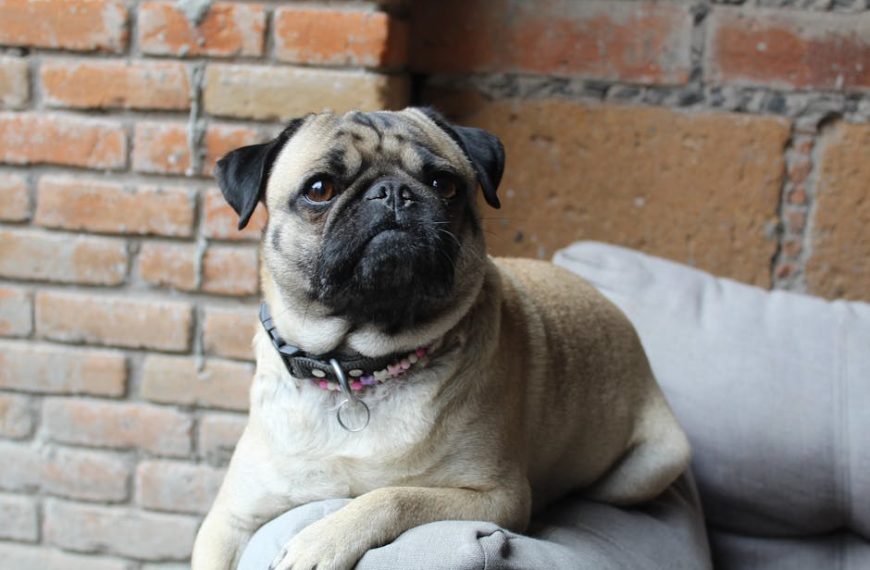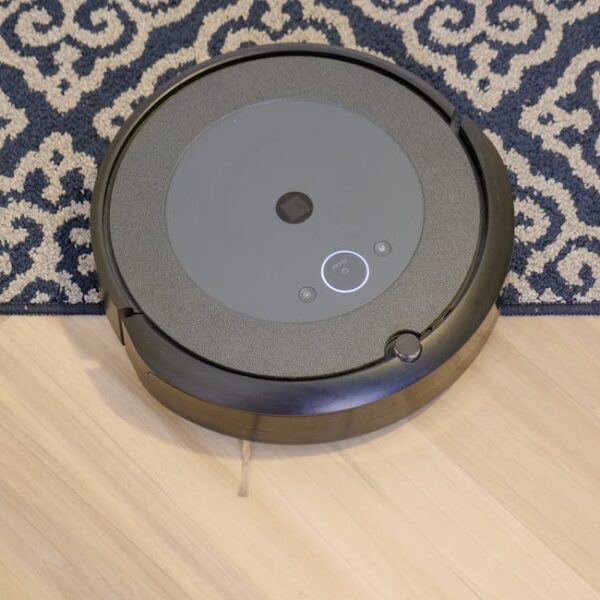When your Samsung POWERbot isn’t charging, it’s not always a sign of a costly problem. It could be a simple fault within the charging dock, an issue with the robotic vacuum itself, or even a mishap with the power input. Given enough understanding, several of these problems can be analyzed, diagnosed, and even resolved by you as a user.
Understanding the Common Reasons behind the Charging Issue
Understanding why your robotic vacuum isn’t charging is essential for finding the right solution. Reasons can range from a twitchy power cord to a failing battery. And sometimes, the culprit could be a defective charging dock. All these components work in tandem to power up your robot vacuum.
Common reasons for charging issues include:
- Faulty power cord: An unreliable connection or physical damage can impact the power flow.
- Defective charging dock: Failing sensors or overheated hardware can bring charging to a halt.
- Battery issues: A consistent decline in battery performance can lead to total failure in accepting a charge.
Knowing these possible hitches directs you towards the right strategy to get your robot vacuum up and working again.
Checking and Troubleshooting the Charging Dock
The charging dock is the backbone for powering up your Samsung POWERbot. Hence, it is crucial to ensure its optimal performance at all times. Thankfully, examining and troubleshooting the charging dock is a task that you can carry out single-handedly.
A step-by-step guide to troubleshoot your charging dock includes:
- Verify the power outlet: Plug in another device to ensure the outlet provides consistent power.
- Physical Damage: Check for Warping, discoloration, or other signs of damage.
- Overheating: Feel for unusual heat dissipation from either the dock or the power adapter.
By addressing these potential concerns, you can rectify most faults associated with the charging dock.
Inspecting the Samsung POWERbot for Potential Issues
Your Samsung POWERbot is not just a smart cleaning device but a sophisticated piece of technology. Its faultless operation is key to its performance, and inspecting it for potential issues is just as imperative. Factors like impure contact points, battery failures, or visible damage could prevent your robotic vacuum from charging.
Ensuring the device is clean, especially the contact points where the cleaner connects with the Dock, can significantly improve its charging capability. Additionally, a periodic check-up for structural damage or worn-out batteries can help diagnose the cause of charging failure.
Reaching Out for a Battery Replacement
Whenever your Samsung POWERbot starts failing to hold a charge, a defective battery might be the culprit. Replacing it properly and safely while using original Samsung parts is important in maintaining your device’s efficiency.
Remember, every electronic device’s battery capacity naturally lessens with usage and time. Hence, it is crucial to not just replace the battery when needed but to also embrace good practices promoting its longevity.
To be continued.
Replacing a Faulty Battery in Samsung POWERbot
When the usual troubleshooting seems to fail or your POWERbot constantly shows a low battery even after adequate charging, the root of the issue could likely be a faulty battery. Fortunately, replacing the battery on a Samsung POWERbot robot vacuum is relatively easy and does not require professional help.
Pro Tip: Always opt for an original Samsung battery for your vacuum cleaner. Although less expensive alternatives are available, they may not last as long and could have compatibility issues causing more damage.
Here’s a simple guide to safely replace the battery:
- Turn the POWERbot off and flip it over.
- Remove the screws securing the battery cover and lift the cover off.
- Unplug the battery connector and remove the battery.
- Insert the new battery, plug in the connector, and replace the cover and screws.
To maximize the lifespan of your new battery, here are some best practices:
- Avoid overcharging: Remove the POWERbot from the charger once it’s fully charged.
- Regular use: Regularly using your POWERbot will ensure optimal battery health.
- Store in a cool, dry place: High temperatures can speed up the deterioration of a battery.
When to seek Professional Assistance for your Samsung POWERbot
There are times when a charging problem extends beyond the reach of simple troubleshooting. Issues like severe physical damage, complex technical problems, or when all user-troubleshooting methods have been exhausted without success, it could be time to call in the professionals.
It’s important to remember that your Samsung POWERbot may still be under warranty, and professional repairs could be covered. Always consult your device’s user manual or check the manufacturer’s website for warranty information before assuming the cost of repairs.
To get professional help, you can:
- Locate authorized service centers: Always ensure that your POWERbot is in the hands of authorized professionals.
- Prepare for repair: Before you hand over your robot vacuum, clean it, remove any personal information and clearly describe the problem.
Take note that it’s not a defeat needing professional help; even tech-savvy individuals sometimes need a hand. When it comes down to it, preserving the lifespan and performance of your POWERbot is always worth it. With these insights, you’ll be better prepared to address charging issues and maintain your POWERbot’s efficiency for years to come.
Key Takeaway:
- Common issues that prevent a Samsung POWERbot from charging can include a faulty power cord, a defective charging dock, or battery-related problems.
- Users can independently check and troubleshoot the charging dock for faults, which can often be a simple, user-friendly process.
- The Samsung POWERbot itself can also be inspected for potential issues, including checking the condition of the contacts and battery and ensuring the device is clean.
- If the battery is faulty, it can be easily replaced with an original Samsung battery.
- In situations where the charging issue persists after all these measures, it may be time to seek professional assistance. Repairs could be covered under warranty in some cases.
Stay positive and remember that technical issues with devices, including charging problems with your Samsung POWERbot, are not rare and can frequently be fixed. Keep this guide handy for diagnosing and treating common issues, and remember that help is available if you need it.
FAQs
Q: How can I extend the lifespan of my Samsung POWERbot battery?
A: To maximize the lifespan of your battery, avoid overcharging by removing your POWERbot from the charger once it’s fully charged, use your POWERbot regularly to ensure optimal battery health, and store it in a cool, dry place as high temperatures can accelerate the deterioration of the battery.
Q: How often should I clean my Samsung POWERbot?
A: For optimal performance and charging, it is recommended to clean your Samsung POWERbot regularly, particularly the contact points where the cleaner connects with the charging dock.
Q: Are there any signs that indicate a professional repair might be needed for my Samsung POWERbot?
A: If the charging issue persists despite your troubleshooting efforts, or if there are signs of severe physical damage or complex technical problems, it’s probably time to seek professional help.
Q: Where can I purchase an original Samsung POWERbot battery?
A: Original Samsung POWERbot batteries can be purchased from Samsung’s official website, authorized retailers, or registered online platforms.
Q: What should I do if my Samsung POWERbot is still under warranty?
A: If your POWERbot is still under warranty and requires professional repairs, you should reach out to Samsung or your product provider for help. You can refer to your device’s user manual or check Samsung’s website for warranty-related information.
Encourage everyone to share this guide and explore our other posts to make the most of their Samsung products.