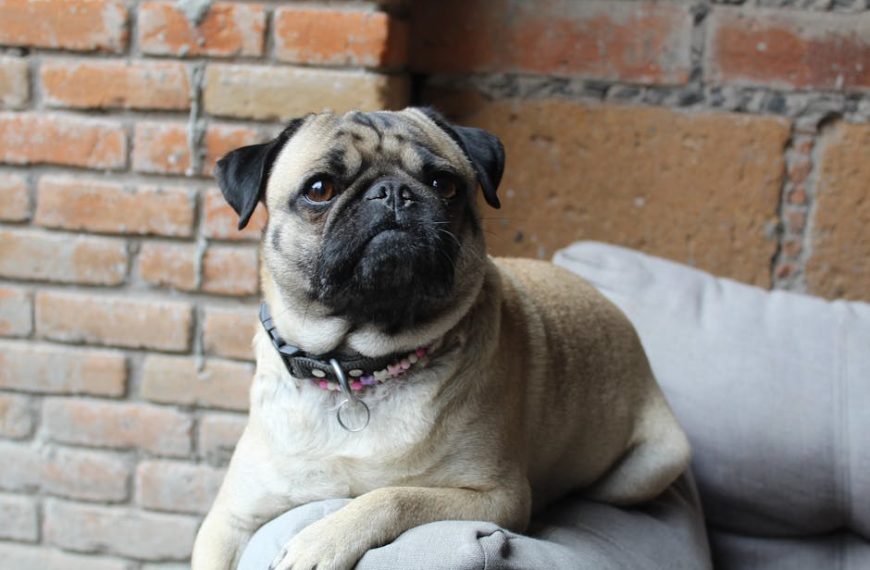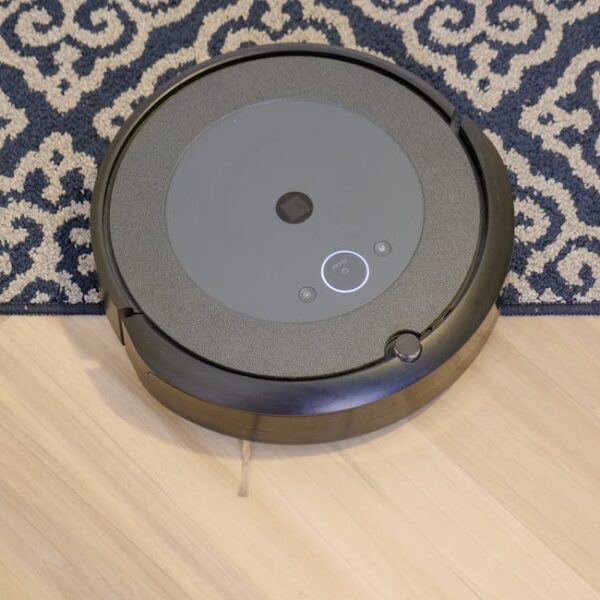For Shark Robot owners, understanding and being able to solve various error codes is a necessity to ensure your robot works optimally and lives up to its lengthy lifespan. Not only will this knowledge save you time, but it will also save you the costs associated with unnecessary repairs or replacements. With that in mind, let’s delve into what these codes really mean and how to tackle them.
Understanding Shark Robot Error Codes
A Shark Robot is designed to be intuitive. Yet, like any other machinery, it can run into issues and when it does, it communicates these through specific error codes. Each code corresponds to a particular problem, communicating issues ranging from small hiccups like ‘E01’ for a blocked side brush, to larger problems like ‘E09’ for wheel malfunction. Understanding these codes is fundamental for proper maintenance and trouble-free operation.
- E01: Side brush blocked
- E02: Main brush blocked
- E03: Dustbin not installed
- E04: Front wheel stuck
- …
- E09: Wheel malfunction
Here’s a pro tip for you: Computer screen of Shark Robot displays your relevant error code when an issue arises. Keep the user manual handy in case an unfamiliar code shows up.
Common Error Codes and their Meaning
Shark Robot error codes create a bridge of communication between owner and device, enabling you to address hitches directly and promptly. However, what do these common error codes mean?
- E01 – Side Brush blocked: Indicates that something is obstructing the side brush from performing its function.
- E02 – Main brush blocked: This error pops up when the main brush are hindered by any sort of obstruction.
- E03 – Dustbin missing: When your dustbin is not properly installed or is missing, the E03 error manifests.
- …
- E09 – Wheel malfunction: This signifies that an issue with one of the wheels is interrupting your Shark Robot’s operation.
Let’s create more clarity with a comparison table.
| Error Code | Meaning |
|---|---|
| E01 | Side Brush blocked |
| E02 | Main brush blocked |
| E03 | Dustbin missing |
| E09 | Wheel malfunction |
This table will act as a useful guide for understanding the immediate issues your Shark Robot might be facing and the correlated error codes. It’s a handy tool to swiftly take control of the situation.
Steps to Resolve Common Error Codes
How to solve these error codes and bring your Shark Robot back to optimal functionality? Each error code has a different approach and solution. Here’s a simple guide on how to tackle some of the most common error codes your Shark Robot might display.
- E01 – Side Brush Blocked: Carefully remove your Shark Robot’s side brush and clean it from any tangled debris or threads. After cleaning, reattach the side brush and restart your device.
- E02 – Main Brush Blocked: Similar to the side brush, remove the main brush and clean it from any entrapping materials. Make sure to check the brush bearings too. Reinstall the main brush and run your robot again.
- E03 – Dustbin Missing: Ensure that your dustbin is properly installed. If it’s not, place it correctly or replace it if damaged.
- E09 – Wheel Malfunction: Examine the wheels for any visible issues. If they appear to be stuck or not rotating properly, it might be necessary to replace them.
Here are some best practices to consider while dealing with these errors:
- Always shut off and unplug your Shark Robot before attempting any cleaning or repairs.
- If an error reappears after you’ve followed troubleshooting steps, it might be time to seek professional help.
Keep a checklist to ensure you’re not missing any steps:
- Identify the error code.
- Understand the meaning of the error code.
- Follow the recommended steps to resolve the error.
- Restart your Shark Robot and check if the error persists.
Troubleshooting Complex Error Codes
For complex or less common errors, a factory reset might be necessary to bring your Shark Robot back to its default settings. This involves holding the power button for several seconds until your robot resets. Be aware though, this action will delete all your custom settings and schedules.
Should you attempt to rectify complex error codes by yourself or seek professional help? Here are some pros and cons:
Pros of DIY Troubleshooting:
- Saving money on service charges.
- Enhancing your understanding of your Shark Robot’s functionality.
Cons of DIY Troubleshooting:
- Risk of causing more damage if not done correctly.
- Consumes more time and effort than professional help.
Remember, if you feel uncomfortable fixing these errors yourself, it’s best to seek professional help or contact Shark Robot’s customer service.
Preventive Measures and Maintenance for Shark Robot
Prevention is better than cure. Regular maintenance and checks help to prevent errors and extend the lifespan of your Shark Robot. Here are some preventive measures:
- Clean your Shark Robot’s main and side brushes regularly.
- Check the dustbin and ensure it’s properly installed and not damaged.
- Examine the wheels for any obstruction or damage.
- Keep your Shark Robot’s sensors clean and clear.
Consider these comparisons: A little time spent on regular maintenance of your Shark Robot can save you from hours of troubleshooting and potential service charges. It’s a worthwhile investment in your time for the smooth operation of your device. The upshot? An efficiently functioning Shark Robot and a nicely cleaned home!
Key Takeaway:
- Understanding Shark Robot error codes is key for optimal usage and maintenance.
- Common error codes include E01 for a blocked side brush, E02 for a blocked main brush, E03 for a missing dustbin, and E09 for wheel malfunction.
- Troubleshooting error codes often involve removing obstructions, proper installation of dustbin, and checking for potential damage.
- Complex error codes might require a factory reset or professional help.
- Regular maintenance, such as cleaning and checking for damages, prevent the occurrence of most error codes.
Maintaining a Shark Robot doesn’t have to be a daunting task. With the right knowledge of error codes and troubleshooting, you can ensure longer functionality and a better experience with your device. Don’t forget, a well-maintained robot means a cleaner home.
How Do Shark Robot Error Codes Compare to Samsung POWERbot Error Codes in Troubleshooting?
When comparing shark robot error codes to samsung powerbot troubleshooting error codes, users may notice differences in error messaging and diagnosis pathways. Shark robots often provide straightforward codes for quick resolution, while Samsung POWERbot has a range of codes that may require detailed manuals for effective troubleshooting.
FAQs
Q: What if my Shark Robot displays an error code not listed in the manual?
A: If your Shark Robot is showing an error code that isn’t in the manual, it’s best to reach out to Shark’s customer service for further assistance.
Q: My Shark Robot still doesn’t work after troubleshooting. What should I do next?
A: If the problem persists after troubleshooting, it might be time to consider professional repair or contact Shark’s customer service.
Q: How often should I perform maintenance checks on my Shark Robot?
A: The frequency of maintenance checks depends on usage, but as a general rule, regular checks and cleanings after a few uses should ensure your robot’s optimal performance.
Q: Are all Shark Robot models likely to display the same error codes?
A: While some codes might be universal across models, each model can have unique codes. Always refer to your specific model’s user manual for a accurate list of error codes.
Q: Can I prevent my Shark Robot from displaying any error codes?
A: Regular maintenance can prevent many common errors, but some issues might still arise due to unexpected factors or usual wear and tear. The goal is to minimise potential errors through appropriate care and quick troubleshooting.
Feel free to share this article with any Shark Robot owners you know, and explore more posts on our website for other helpful guides and information.