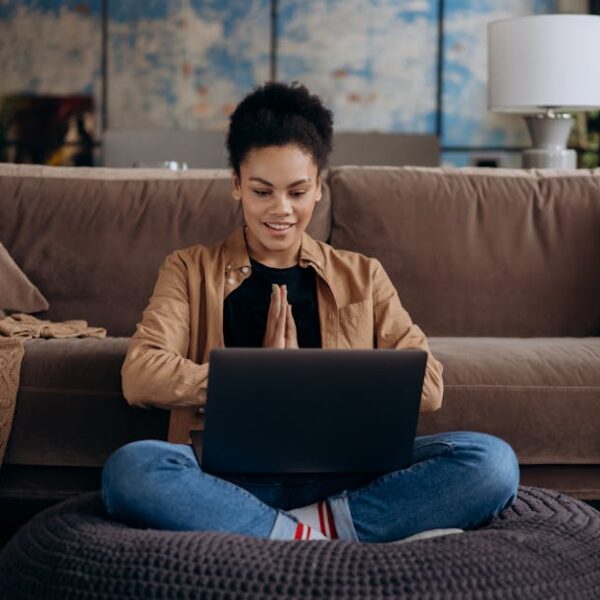When your Tineco vacuum cleaner refuses to connect to Wi-Fi, it not only disrupts your cleaning routine but might leave you feeling frustrated. The connectivity issue can occur due to an array of reasons, including limited network range, software glitches, or incorrect Wi-Fi settings. Specifically, a far-off router, an outdated vacuum software, or erroneous Wi-Fi credentials are the usual suspects. To avoid falling prey to connectivity issues, it pays to regularly update your vacuum’s software, connect to a less-crowded network, and double-check your Wi-Fi details before hitting connect. Furthermore, the strategic placement of your router can remarkably improve Wi-Fi coverage and minimize interference caused by physical barriers.
Basic Troubleshooting Steps for Tineco Wi-Fi Connectivity Issues
Like most tech glitches, Wi-Fi connectivity issues can often be fixed with simple troubleshooting techniques. This involves restarting your Tineco device to clear any temporary software faults, verifying your internet connectivity to ensure your home network isn’t the issue, checking your router’s functionality to validate it’s transmitting a Wi-Fi signal, and confirming your vacuum cleaner is within the Wi-Fi’s signal range.
However, understand that not all solutions have the same effect. Sometimes a basic restart can restore connectivity, while other times you might need to delve deeper into your router settings. Here is a rundown on these actions:
- Restart your Tineco device
- Verify your home internet connection
- Check the router’s functionality
- Ensure your vacuum cleaner is within your Wi-Fi’s range
Advanced Solutions for Persistent Tineco Connectivity Problems
If the connectivity issue continues to persist even after carrying out basic troubleshooting, it’s time to move onto advanced solutions. You can try resetting your Tineco vacuum cleaner, updating your router’s firmware, or, if all else fails, contact the Tineco support team. Note that contacting support should ideally be your last resort after exhausting all other self-help solutions. It’s also important to understand that though these methods can result in prompt resolution of connectivity issues, approaches like resetting your vacuum cleaner might result in loss of user data. Therefore, proceed with caution.
Maintaining Stable Wi-Fi Connectivity with Your Tineco Device
Once you’ve addressed the connectivity issue, your focus should be on maintaining a stable Wi-Fi connection with your Tineco. To achieve this, stay abreast of the latest software updates, optimize your router settings for better Wi-Fi stability and range, avoid placing physical obstructions between your vacuum cleaner and the router, and conduct regular checks for possible issues. Being proactive about your Wi-Fi connectivity can save you from sudden inconvenient interruptions during your cleaning operations.
How Can I Troubleshoot Wi-Fi Issues When Trying to Connect My Tineco Vacuum?
To troubleshoot Wi-Fi issues when trying to connect your tineco vacuum to wifi, start by ensuring your vacuum is charged and within range of the network. Restart both your vacuum and router. Check for software updates in the Tineco app, and ensure your Wi-Fi network is 2.4GHz compatible.
Exploring Alternative Connectivity Options for Tineco Devices
If the Wi-Fi connectivity issue sustains despite your best efforts, consider exploring other connectivity alternatives like Bluetooth. While Bluetooth might not offer the same range and speed as Wi-Fi, its setup is considerably easier and less prone to connection drop-offs. Here’s a simple checklist to get started with Bluetooth connectivity:
- Verify Bluetooth functionality on your Tineco device
- Pair your device with your Tineco cleaner
- Check for potential obstructions within the Bluetooth range Remember, every connectivity method comes with its own set of pros and cons. While Wi-Fi offers a wider range and high data transfer speeds, it is also more prone to congestion and signal interference. On the other hand, Bluetooth is easier to set up and less prone to connection issues, albeit with a shorter range and lower data transfer speed.
Conclusion
Wi-Fi connectivity issues with your Tineco vacuum cleaner can be an inconvenience, but they are usually solvable with a little troubleshooting. Whether it’s updating your vacuum’s software, optimizing your router’s settings, or even switching to an alternative connectivity method like Bluetooth, numerous solutions exist to help get your Tineco device back online. And always remember – if the problem persists, contact Tineco’s support team for expert advice and help.
Here’s a quick summary of the steps:
- Check your vacuum’s software is up-to-date
- Verify your home Wi-Fi connectivity
- Check your router’s functionality and placement
- Verify your vacuum cleaner’s Wi-Fi signal range
- If all else fails, consider resetting your device or connecting via Bluetooth
Armed with these tools, you’re now equipped to fix and prevent future Wi-Fi connectivity issues with your Tineco vacuum cleaner. So go ahead, get your cleaner back online, and restore the easy and uncomplicated cleaning experience that Tineco provides.
FAQs
Q: How can I improve my Tineco vacuum cleaner’s Wi-Fi range?
A: Ensure the router is strategically placed with minimal physical obstructions to maximize coverage. Additionally, ensure that your vacuum cleaner’s software is always updated.
Q: Can I connect my Tineco vacuum to multiple Wi-Fi networks?
A: Yes, though this might require reconfiguring Wi-Fi settings each time you switch networks, which could be inconvenient.
Q: What could cause my Tineco vacuum cleaner to suddenly lose Wi-Fi connection?
A: Common reasons can include a Wi-Fi signal disruption, a software glitch, the vacuum being out of range, or incorrect Wi-Fi settings.
Q: Is it possible to manually update my Tineco vacuum cleaner’s software?
A: Generally, software updates are delivered automatically over Wi-Fi. However, if an update is not installing, you could try manually initiating the update from the device settings.
Q: What to do if none of the recommended solutions work?
A: In this rare instance, it would be best to reach out to the Tineco support team for further assistance.
Explore more similar topics and share this article with your peers if you found it helpful. Stay tuned for more informative articles on our website!