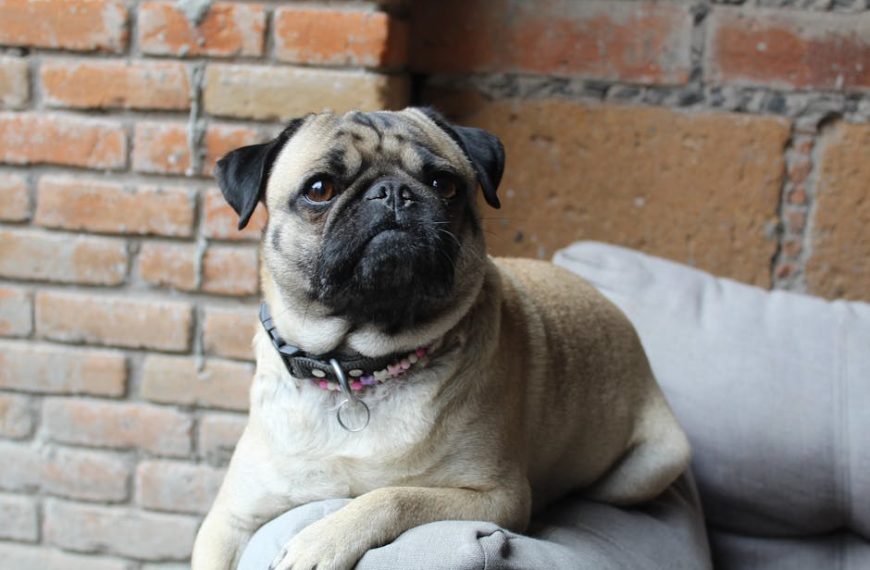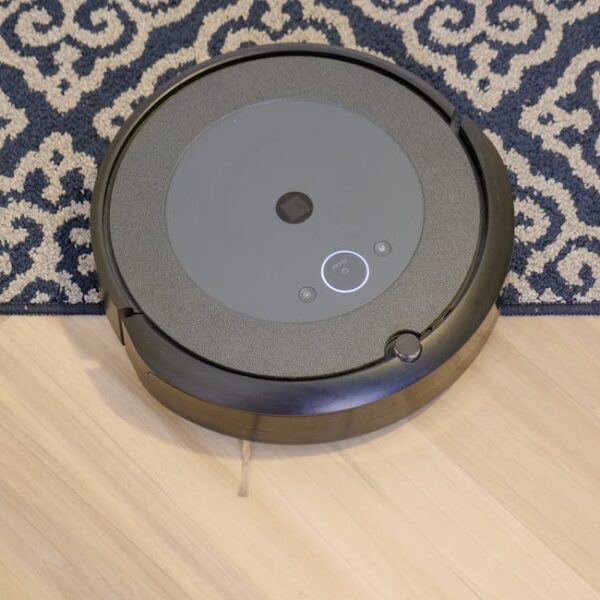Experiencing issues with the Wyze Robot Vacuum not charging can be a frustrating ordeal, disrupting the routine of home cleanliness. However, with a clear understanding of the problem, you can troubleshoot it and reclaim your seamless cleaning schedule. In this guide, we outline a set of steps to help identify, diagnose and fix this problem.
Identifying the Problem
Before diving into solutions, it’s crucial to identify whether the robot vacuum is indeed experiencing charging issues. Notable signs include the vacuum not powering up even after extended hours on the charging station, failing to automatically return to the docking station, or having an unusually shorter run time than normal.
You can quickly check if your vacuum has these telltale symptoms:
- The power button doesn’t light up after charging
- The vacuum can’t complete a cleaning cycle without requiring extra charging
- No LED lights indicating that it’s charging
- The machine fails to return to the docking station on its own
Checking the Vacuum and Charging Station
If the vacuum depicts symptoms mentioned above, it’s time to inspect the vacuum and its charging station. The two need to be in good physical condition to ensure effective charging.
Here’s how to go about it:
- Examine the charging pins on the vacuum and the dock for any debris or damage. Clean any dirt found with a dry cloth.
- Align the charging contacts, ensuring they match between the vacuum and the dock.
- Check if the dock has power. The connection should be firmly positioned in the power source, and the LED light should be on.
Keeping your vacuum and its charging dock in good condition is vital in ensuring longevity and effective charging. Regularly cleaning the device and charging station, ensuring the charging contacts are always aligned, and preventing any cases of physical damages can result in fewer charging problems.
Testing the Battery
If everything seems fine after checking the vacuum and charging dock but the machine still won’t charge, the problem might be with the battery. Running a few tests could reveal if it’s healthy or needs replacing.
To test the battery:
- Fully drain it by letting the vacuum run until it powers off.
- Try recharging it and see if it holds the charge.
Pro Tip: Always prioritize safety when dealing with electronic batteries. When the battery seems defective or swollen, it’s best to contact the Wyze support team for guidance instead of attempting a DIY solution.
Fixing a Faulty Charger or Battery
Once you’ve identified the issue as either a faulty charger or battery, it’s time to fix it. Problems with the charger could be fixed by cleaning the contacts or repositioning the charging station. If you’ve confirmed that the battery is defective, you have the option to replace it or get in touch with Wyze support for a warranty claim if applicable.
Here’s how to tackle each solution:
- Try cleaning the charging contacts using a dry cloth
- Change the position of the charging station (preferably on a flat surface and away from obstructions)
- Consider replacing the battery if tests have identified it as the problem
- Reach out to Wyze support if the problem persists
Pro Tip: It’s not advisable to replace the battery yourself unless you are technically skilled. Improper replacement could lead to more damage to the vacuum.
Maintaining Your Wyze Robotic Vacuum for Optimal Performance
Maintaining your Wyze Robotic Vacuum properly can help prevent future issues, including charging problems. This involves cleaning the vacuum components as per the recommended schedule, using it appropriately without overworking it, and storing it properly when not in use.
Possible maintenance tasks include:
- Regular cleaning of the vacuum components
- Checking the battery levels before a cleaning cycle
- Updating the vacuum software as advised by the manufacturer
Generally, the best practices to keep your Wyze Robot Vacuum in top shape involve regular cleaning, prudent use, and ensuring up-to-date software. All these contribute to a fully functional device that efficiently charges as required.
Wyze Robot Vacuum Not Charging? Here’s the Fix
Ever felt like pulling your hair out because your Wyze Robot vacuum isn’t charging? Don’t worry, you’re not alone and the good news is, it’s often an easy fix. Let’s dive into this niggling issue and shed some light on identifying symptoms, checking the system, testing the battery, and possible solutions when it comes to a faulty charger or battery.
Identifying the Problem
First things first, you need to accurately identify the symptoms of a charging issue. The usual telltale signs to watch out for are:
- Your vacuum won’t switch on at all, despite being left on the charger for a while.
- The robot vacuum avoids the docking station like the plague and refuses to return to it.
- Running time has drastically reduced, as if the vacuum is suddenly on a go-slow strike.
Take note of the following checklist of common symptoms of charging problems:
- No power despite being left on charge for several hours
- The vacuum fails to complete its cleaning cycle without requiring additional charges
- It has stopped automatically returning to its docking station
- The LED battery indicator does not light up during charging
Checking the Vacuum and Charging Station
Should the above symptoms be all too familiar, then it’s time to do a physical inspection of your vacuum and its charging dock.
Follow this step-by-step guide for checking the vacuum and its charging station:
- Meticulously inspect the charging pin located at the base of the vacuum and on the dock for possible physical damage or debris.
- Ensure that the charging contacts on the vacuum align with those on the dock.
- Check if the charging station is indeed receiving power. The LED light should be on if power is present.
Remember to regularly clean your vacuum and charging dock and prevent any potential physical damage to avoid any charging issues.
Testing the Battery
If the above checks don’t unearth the issue and your vacuum still refuses to charge, it might be time to usher in the main suspect – the battery. Let’s discuss a few ways to ascertain if the battery is indeed guilty and should be held accountable.
Start by fully draining the vacuum’s battery and then attempting to recharge it. If the battery refuses to hold a charge, then it’s quite possible that this is the source of your frustration.
Remember, when testing a battery:
ALWAYS prioritize safety
DO NOT attempt to open or replace the battery of your vacuum if it appears defective or swollen. It’s safer to reach out to Wyze Support.
Fixing a Faulty Charger or Battery
Should a faulty charger or battery be the root cause of your problems, it’s time to work on a fix. Cleaning the charging contacts or repositioning the station may fix charger issues, while a battery replacement could solve any battery-related hurdles.
These are your next steps:
- Clean the charging contacts with a microfiber cloth.
- Reposition the charging station, making sure it’s on a flat surface and away from any other electrical appliances which may cause interference.
- Replace the battery if necessary, or get in touch with Wyze Support for more assistance.
Remember, it’s usually best to leave battery replacements in the hands of a professional. If you’re not particularly tech-savvy, contact support rather than attempting it yourself.
Maintaining Your Wyze Robotic Vacuum for Optimal Performance
Proper maintenance of your Wyze Robot Vacuum not only optimizes its performance, but can also prevent future issues, including charging problems.
Here are some suggestions for maintenance tasks and when they should be performed:
- Vacuum component cleaning: Weekly
- Battery level checks: Before every cleaning cycle
- Software updates: As per manufacturer’s instructions
In sum, regular cleaning and responsible usage are essential for maintaining your Wyze Robot Vacuum’s top performance and ensuring a smoothly operating charging system. So roll up those sleeves and show your smart vacuum some love! Don’t you forget about those software updates too!
Key Takeaway:
- Recognizing the signs of a Wyze robot vacuum not charging is the first step to solving the issue. Common symptoms include the vacuum not powering on, failing to automatically return to the docking station, or having a shorter run time.
- Once an issue is identified, check both the vacuum and the charging station for any physical abnormalities or issues.
- The battery of the vacuum should also be tested if no problems are found with the vacuum and its charging station. Complete tests safely and responsibly to avoid any potential hazards.
- If the problem lies with a faulty charger or battery, there are potential fixes including cleaning the charging contacts, re-positioning the charging station, or replacing the battery.
- Regular maintenance of the Wyze Robotic Vacuum will help to ensure optimal performance and prevent future issues.
Remember, performing regular maintenance and proper use of your Wyze Robotic Vacuum can prevent potential charging issues and help elongate the lifespan of your device. Having a systematic approach to problem-solving can make the process more manageable and less frustrating.
What Quick Fixes Can I Try for My Wyze Robot Vacuum If the Ecovacs Deebot Is Also Not Charging?
If you’re facing deebot charging issues while troubleshooting your Wyze Robot Vacuum, consider checking the charging docks for debris or irregularities. Ensure the connectors are clean, and test different outlets. A soft reset of the vacuum may also help resolve minor glitches that could be affecting charging performance.
FAQs
Q: How often do I need to clean the charging contacts of my Wyze Robot Vacuum?
A: While there is no set rule, we recommend cleaning the charging contacts regularly to ensure effective charging. This will help to prevent dirt or debris from interfering with the charging process.
Q: What should I do if the charging station does not power on?
A: First, ensure that the charging station is properly connected to a working power source. If it’s still not powering on, it’s advisable to reach out to Wyze’s customer service for further assistance.
Q: My vacuum’s battery seems swollen. What should I do?
A: A swollen battery can be a safety risk. If you notice this issue, turn off the vacuum immediately and do not attempt to charge it. Contact Wyze’s customer service for guidance.
Q: How regularly should I update my vacuum’s software?
A: You should update your vacuum’s software as often as updates are available. Regular updates will help your device run smoothly and can often fix minor bugs or issues.
Q: Can overusing my vacuum shorten its battery life?
A: Yes, using the vacuum frequently without giving it a chance to fully charge can potentially decrease its overall battery life. It’s advisable to let the vacuum fully charge between uses, and schedule regular maintenance to ensure its best performance.
We appreciate your readership and encourage you to share this informative article with others. Remember to check our website for more informative and helpful posts
Wyze Robot Vacuum Not Charging?Robot Vacuum not charging can be a frustrating ordeal, disrupting the routine of home cleanliness. However, with a clear understanding of the problem, you can troubleshoot it and reclaim your seamless cleaning schedule. In this guide, we outline a set of steps to help identify, diagnose and fix this problem.
Identifying the Problem
Before diving into solutions, it’s crucial to identify whether the robot vacuum is indeed experiencing charging issues. Notable signs include the vacuum not powering up even after extended hours on the charging station, failing to automatically return to the docking station, or having an unusually shorter run time than normal.
You can quickly check if your vacuum has these telltale symptoms:
- The power button doesn’t light up after charging
- The vacuum can’t complete a cleaning cycle without requiring extra charging
- No LED lights indicating that it’s charging
- The machine fails to return to the docking station on its own
Checking the Vacuum and Charging Station
If the vacuum depicts symptoms mentioned above, it’s time to inspect the vacuum and its charging station. The two need to be in good physical condition to ensure effective charging.
Here’s how to go about it:
- Examine the charging pins on the vacuum and the dock for any debris or damage. Clean any dirt found with a dry cloth.
- Align the charging contacts, ensuring they match between the vacuum and the dock.
- Check if the dock has power. The connection should be firmly positioned in the power source, and the LED light should be on.
Keeping your vacuum and its charging dock in good condition is vital in ensuring longevity and effective charging. Regularly cleaning the device and charging station, ensuring the charging contacts are always aligned, and preventing any cases of physical damages can result in fewer charging problems.
Testing the Battery
If everything seems fine after checking the vacuum and charging dock but the machine still won’t charge, the problem might be with the battery. Running a few tests could reveal if it’s healthy or needs replacing.
To test the battery:
- Fully drain it by letting the vacuum run until it powers off.
- Try recharging it and see if it holds the charge.
Pro Tip: Always prioritize safety when dealing with electronic batteries. When the battery seems defective or swollen, it’s best to contact the Wyze support team for guidance instead of attempting a DIY solution.
Fixing a Faulty Charger or Battery
Once you’ve identified the issue as either a faulty charger or battery, it’s time to fix it. Problems with the charger could be fixed by cleaning the contacts or repositioning the charging station. If you’ve confirmed that the battery is defective, you have the option to replace it or get in touch with Wyze support for a warranty claim if applicable.
Here’s how to tackle each solution:
- Try cleaning the charging contacts using a dry cloth
- Change the position of the charging station (preferably on a flat surface and away from obstructions)
- Consider replacing the battery if tests have identified it as the problem
- Reach out to Wyze support if the problem persists
Pro Tip: It’s not advisable to replace the battery yourself unless you are technically skilled. Improper replacement could lead to more damage to the vacuum.
Maintaining Your Wyze Robotic Vacuum for Optimal Performance
Maintaining your Wyze Robotic Vacuum properly can help prevent future issues, including charging problems. This involves cleaning the vacuum components as per the recommended schedule, using it appropriately without overworking it, and storing it properly when not in use.
Possible maintenance tasks include:
- Regular cleaning of the vacuum components
- Checking the battery levels before a cleaning cycle
- Updating the vacuum software as advised by the manufacturer
Generally, the best practices to keep your Wyze Robot Vacuum in top shape involve regular cleaning, prudent use, and ensuring up-to-date software. All these contribute to a fully functional device that efficiently charges as required.
Wyze Robot Vacuum Not Charging? Here’s the Fix
Ever felt like pulling your hair out because your Wyze Robot vacuum isn’t charging? Don’t worry, you’re not alone and the good news is, it’s often an easy fix. Let’s dive into this niggling issue and shed some light on identifying symptoms, checking the system, testing the battery, and possible solutions when it comes to a faulty charger or battery.
Identifying the Problem
First things first, you need to accurately identify the symptoms of a charging issue. The usual telltale signs to watch out for are:
- Your vacuum won’t switch on at all, despite being left on the charger for a while.
- The robot vacuum avoids the docking station like the plague and refuses to return to it.
- Running time has drastically reduced, as if the vacuum is suddenly on a go-slow strike.
Take note of the following checklist of common symptoms of charging problems:
- No power despite being left on charge for several hours
- The vacuum fails to complete its cleaning cycle without requiring additional charges
- It has stopped automatically returning to its docking station
- The LED battery indicator does not light up during charging
Checking the Vacuum and Charging Station
Should the above symptoms be all too familiar, then it’s time to do a physical inspection of your vacuum and its charging dock.
Follow this step-by-step guide for checking the vacuum and its charging station:
- Meticulously inspect the charging pin located at the base of the vacuum and on the dock for possible physical damage or debris.
- Ensure that the charging contacts on the vacuum align with those on the dock.
- Check if the charging station is indeed receiving power. The LED light should be on if power is present.
Remember to regularly clean your vacuum and charging dock and prevent any potential physical damage to avoid any charging issues.
Testing the Battery
If the above checks don’t unearth the issue and your vacuum still refuses to charge, it might be time to usher in the main suspect – the battery. Let’s discuss a few ways to ascertain if the battery is indeed guilty and should be held accountable.
Start by fully draining the vacuum’s battery and then attempting to recharge it. If the battery refuses to hold a charge, then it’s quite possible that this is the source of your frustration.
Remember, when testing a battery:
ALWAYS prioritize safety
DO NOT attempt to open or replace the battery of your vacuum if it appears defective or swollen. It’s safer to reach out to Wyze Support.
Fixing a Faulty Charger or Battery
Should a faulty charger or battery be the root cause of your problems, it’s time to work on a fix. Cleaning the charging contacts or repositioning the station may fix charger issues, while a battery replacement could solve any battery-related hurdles.
These are your next steps:
- Clean the charging contacts with a microfiber cloth.
- Reposition the charging station, making sure it’s on a flat surface and away from any other electrical appliances which may cause interference.
- Replace the battery if necessary, or get in touch with Wyze Support for more assistance.
Remember, it’s usually best to leave battery replacements in the hands of a professional. If you’re not particularly tech-savvy, contact support rather than attempting it yourself.
Maintaining Your Wyze Robotic Vacuum for Optimal Performance
Proper maintenance of your Wyze Robot Vacuum not only optimizes its performance, but can also prevent future issues, including charging problems.
Here are some suggestions for maintenance tasks and when they should be performed:
- Vacuum component cleaning: Weekly
- Battery level checks: Before every cleaning cycle
- Software updates: As per manufacturer’s instructions
In sum, regular cleaning and responsible usage are essential for maintaining your Wyze Robot Vacuum’s top performance and ensuring a smoothly operating charging system. So roll up those sleeves and show your smart vacuum some love! Don’t you forget about those software updates too!
Key Takeaway:
- Recognizing the signs of a Wyze robot vacuum not charging is the first step to solving the issue. Common symptoms include the vacuum not powering on, failing to automatically return to the docking station, or having a shorter run time.
- Once an issue is identified, check both the vacuum and the charging station for any physical abnormalities or issues.
- The battery of the vacuum should also be tested if no problems are found with the vacuum and its charging station. Complete tests safely and responsibly to avoid any potential hazards.
- If the problem lies with a faulty charger or battery, there are potential fixes including cleaning the charging contacts, re-positioning the charging station, or replacing the battery.
- Regular maintenance of the Wyze Robotic Vacuum will help to ensure optimal performance and prevent future issues.
Remember, performing regular maintenance and proper use of your Wyze Robotic Vacuum can prevent potential charging issues and help elongate the lifespan of your device. Having a systematic approach to problem-solving can make the process more manageable and less frustrating.
What Quick Fixes Can I Try for My Wyze Robot Vacuum If the Ecovacs Deebot Is Also Not Charging?
If you’re facing deebot charging issues while troubleshooting your Wyze Robot Vacuum, consider checking the charging docks for debris or irregularities. Ensure the connectors are clean, and test different outlets. A soft reset of the vacuum may also help resolve minor glitches that could be affecting charging performance.
FAQs
Q: How often do I need to clean the charging contacts of my Wyze Robot Vacuum?
A: While there is no set rule, we recommend cleaning the charging contacts regularly to ensure effective charging. This will help to prevent dirt or debris from interfering with the charging process.
Q: What should I do if the charging station does not power on?
A: First, ensure that the charging station is properly connected to a working power source. If it’s still not powering on, it’s advisable to reach out to Wyze’s customer service for further assistance.
Q: My vacuum’s battery seems swollen. What should I do?
A: A swollen battery can be a safety risk. If you notice this issue, turn off the vacuum immediately and do not attempt to charge it. Contact Wyze’s customer service for guidance.
Q: How regularly should I update my vacuum’s software?
A: You should update your vacuum’s software as often as updates are available. Regular updates will help your device run smoothly and can often fix minor bugs or issues.
Q: Can overusing my vacuum shorten its battery life?
A: Yes, using the vacuum frequently without giving it a chance to fully charge can potentially decrease its overall battery life. It’s advisable to let the vacuum fully charge between uses, and schedule regular maintenance to ensure its best performance.
We appreciate your readership and encourage you to share this informative article with others. Remember to check our website for more informative and helpful posts!