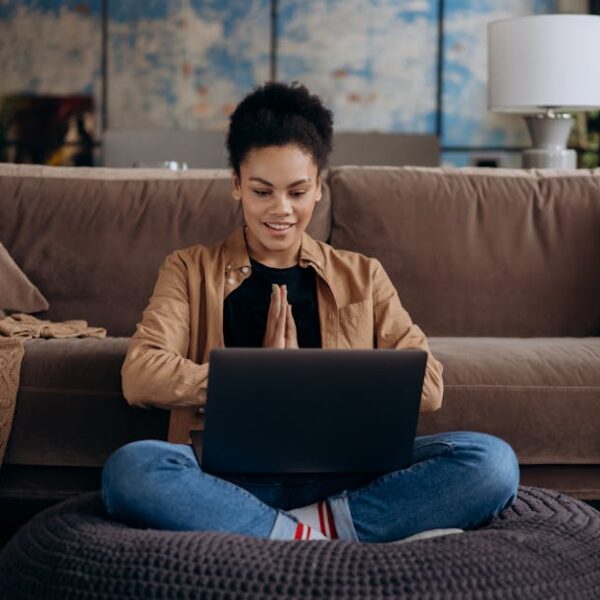Although we enjoy the benefits of smart home appliances, we often encounter hiccups that challenge this convenience. One such setback can occur when your Wyze Robot Vacuum fails to connect to Wi-Fi. This can be an issue for a number of reasons—interference, incompatible router settings, or even outdated firmware. It’s also possible that slower connection speeds or recent changes in the Wi-Fi network could be the culprit. Other physical obstacles, or the distance from the vacuum to the router, can also play a part in this problem. To combat this, it’s a good idea to keep up with regular updates to all your equipment and to minimize any possible interference by maintaining a clear line-of-site between the vacuum and the router.
Occasionally, the solution can be found in simple troubleshooting techniques. Restarting the vacuum, rebooting your router, or moving the device closer to the router can often resolve the issue. Begin by checking that the device’s Wi-Fi is switched on, that there’s no physical barrier between the vacuum and router, and then proceed to restart both devices. Also, confirming that your vacuum’s firmware is up-to-date is a crucial step.
Pro-Tip: Always remember not to overload your Wi-Fi with too many devices, keep the firmware updated, and consider using an extender if you have a large area to cover.
There may be situations where basic troubleshooting won’t suffice and that’s where advanced troubleshooting techniques come into play. This could include resetting the Wi-Fi settings on your vacuum, updating the vacuum’s firmware, or even re-installing the Wyze app. While these steps tend to be more technical, they are often vital in resolving the connectivity issue.
On another note, the Wyze app configuration plays an integral role in ensuring optimal connection with your vacuum. Therefore, correct setup of the app is essential. Adjusting specific settings like enabling the ‘Auto-Update’ feature and configuring the app to the correct Wi-Fi frequency can drastically improve connectivity. Regular maintenance of your app settings and conducting routine checks helps in sustained connection.
In scenarios where all troubleshooting steps have failed, you may need to contact Wyze support for further assistance. When you do so, come prepared with information such as the vacuum’s model number, a comprehensive description of the issue and any troubleshooting steps you’ve already taken, along with detailed Wi-Fi network particulars. This preparation helps expedite the process, ensuring a quick and effective resolution from customer service.
Pro-Tip: Always document your communication and troubleshooting steps before contacting customer support, as this significantly helps improve their ability to help resolve your issue efficiently.
Wyze Robot Vacuum Not Connecting to Wi-Fi? (Solved)
Living in the smart home era has reshaped our lives significantly. From controlling the lighting to cleaning our spaces, everything is just a touch away. However, as technology advances, so does the likelihood of technical obstacles. One commonly encountered hurdle with advanced appliances like the Wyze Robot Vacuum is difficulty connecting to Wi-Fi. Let’s delve a bit deeper into this issue.
Understanding the Problem
The inability of your Wyze Robot Vacuum to connect to Wi-Fi may arise from various sources such as interference, incompatible router settings, or even outdated firmware. In some instances, you may have recently changed the credentials of your Wi-Fi network or encountered some glitch during a firmware update. Other times, physical obstacles between your device and router or a long distance from the router can disrupt the connection.
- Recent changes in Wi-Fi network
- Botched firmware update
- Potential physical obstacles
- Distance from the router
To avert these issues, you might want to consider regular updates of your router and vacuum’s firmware. Also ensure a clear, unobstructed path between your router and vacuum to reduce interference issues.
Basic Troubleshooting Techniques
Before diving into complicated solutions, there are a handful of basic troubleshooting techniques to explore.
- Ensure your vacuum’s Wi-Fi feature is switched on.
- Remove any physical barriers between the device and router.
- Restart the vacuum and router to refresh the connection.
- Update your vacuum’s firmware if required.
Pro-Tip: Regulate the number of devices connected to your Wi-Fi to prevent overcrowding, update firmware regularly for ideal performance and consider using a Wi-Fi extender for larger spaces.
Advanced Troubleshooting Techniques
When standard troubleshooting tips don’t deliver, you can resort to advanced methods. These involve procedures such as resetting the Wi-Fi settings on your vacuum, re-installing the Wyze app, or updating the vacuum’s firmware.
Steps to follow:
- Reset the Wi-Fi settings on the vacuum
- Update the vacuum’s firmware
- Re-install the Wyze application
| Technique | Pros | Cons |
|---|---|---|
| Resetting Wi-Fi on Vacuum | Solves connection issues caused due to corrupt settings | You’ll have to reconfgure your settings |
| Updating Firmware | Fixes bugs and enhances performance | A failed update can brick the device |
| Re-installing Wyze App | Eliminates potential app errors | All app data and settings are lost |
App Configuration for Optimal Connection
Acquainting yourself with proper Wyze app setup can go a long way in ensuring a seamless connection. Key methods include enabling the app’s ‘Auto-Update’ feature, configuring it to the correct Wi-Fi frequency, and verifying the app isn’t blocked by other apps or settings.
- Enabling ‘Auto-Update’ feature
- Configuring the app to the correct Wi-Fi frequency
- Ensuring the app isn’t blocked by other apps or settings
Consistently maintain your app settings, and conduct routine checks to ensure healthy connectivity.
Contacting Wyze Support for Further Assistance
At times, when all else fails, it becomes necessary to seek help from Wyze customer support. Before ringing them up, ensure you have essential details at hand. These should include the vacuum model number, a detailed account of the problem, troubleshooting measures already used, and your Wi-Fi network details.
- Vacuum model number
- Description of the troubleshoot areas already covered
- Wi-Fi network configuration
Pro-Tip: Noting down each step taken during troubleshooting can aid the customer service representative in diagnosing the problem swiftly and proposing an effective solution promptly.
Key Takeaway:
- Wi-Fi connection issues with Wyze Robot Vacuum are usually due to interference, incompatible router settings, outdated firmware, physical obstacles, or distance from the router.
- Basic and advanced troubleshooting techniques include ensuring a clear line-of-sight, regular updates, resetting Wi-Fi settings, re-installing the Wyze app, and more.
- Consistent maintenance of app settings and proper configuration improves connectivity.
- When in need of further assistance, Wyze offers support services and requires certain details to aid in troubleshooting effectively.
Even as the road to resolving connectivity issues seems challenging, remember that help is always available. Stay patient, proceed methodically with given techniques, and seek professional help when necessary. You can always rely on Wyze support for further assistance. The convenience of smart appliances is worth overcoming these temporary hitches.
FAQs:
Q: How often should I update my Wyze Robot Vacuum’s firmware?
A: Regular updates are recommended as they often include important fixes and enhancements. Monitoring for updates monthly is a good practice.
Q: What kind of physical obstacles can interfere with my Wyze Robot Vacuum’s Wi-Fi connection?
A: Any substantial object or electronic device between your vacuum and router, including walls, furniture or other appliances can cause interference.
Q: How can I tell if my vacuum’s Wi-Fi is switched on?
A: Usually, the Wyze app will indicate whether your vacuum’s Wi-Fi is on or off. Refer to your device’s user manual for specific instructions.
Q: Why do I need to know the Wi-Fi frequency for Wyze app configuration?
A: Some devices only operate on specific frequencies. Knowing your Wi-Fi frequency allows you to configure your app and device for optimal performance.
Q: Why should I record my communication with Wyze Customer Support?
A: Keeping record of previous interactions and troubleshooting steps can expedite the process, helping service representatives to understand your issue better, and provide prompt and effective solutions.
Do share this article with anyone who might need it, and feel free to explore other posts on our site to resolve any other tech or device related query you have.